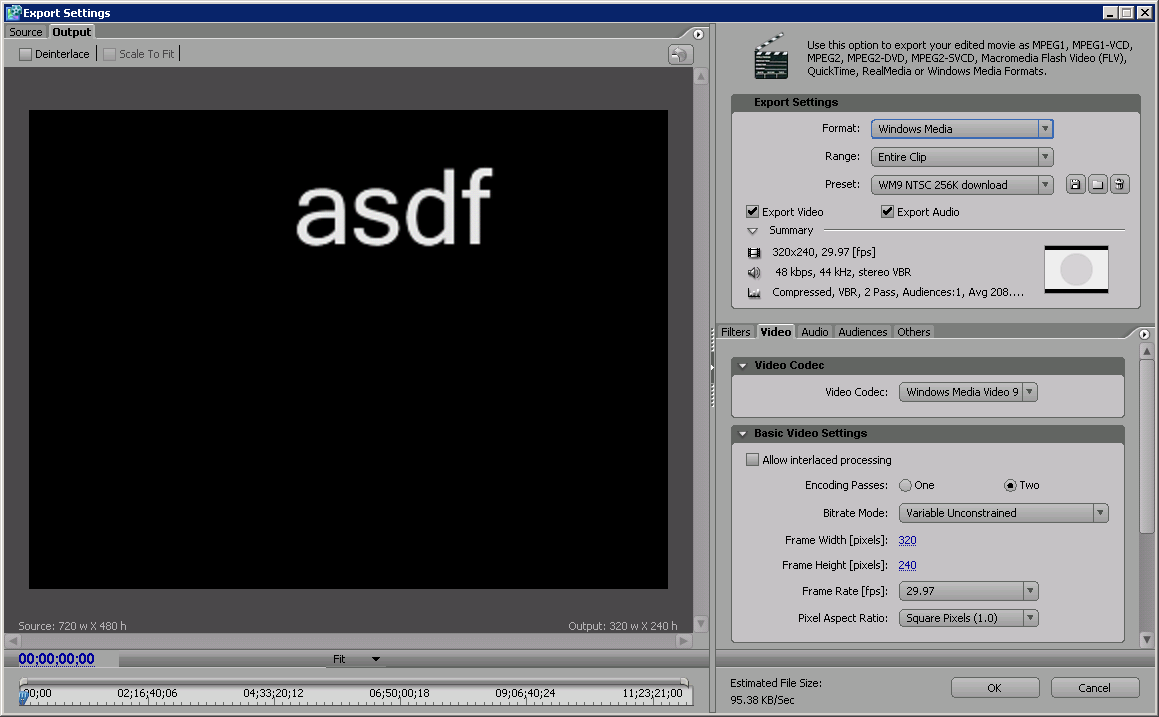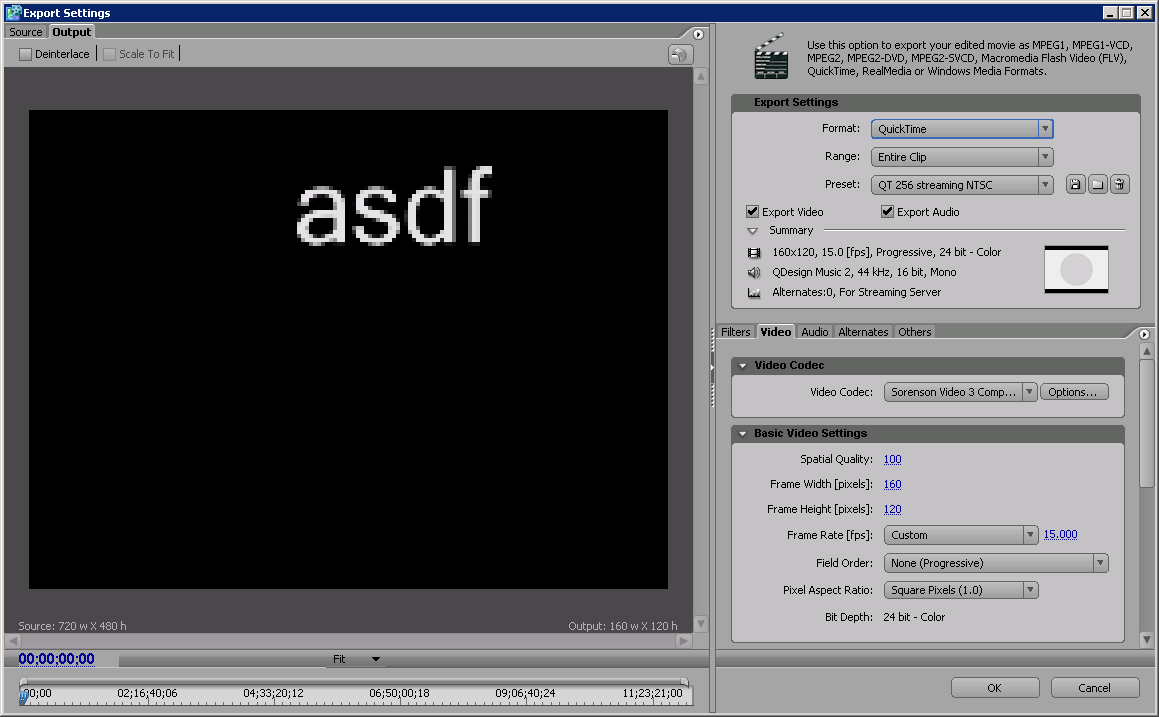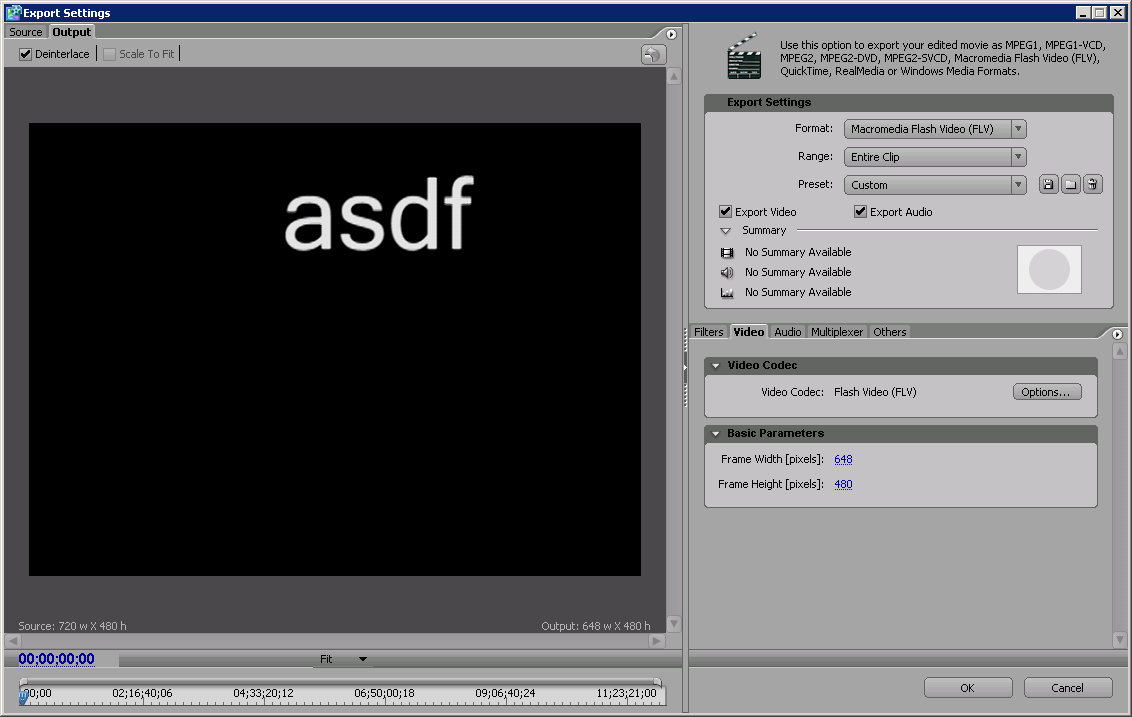Difference between revisions of "Premiere Render Demo"
esse quam videri
| Line 13: | Line 13: | ||
To render in premiere we are going to use the Adobe Media Encoder since it is easier to setup. | To render in premiere we are going to use the Adobe Media Encoder since it is easier to setup. | ||
| + | Render as windows media 9 file | ||
[[Image:AdobeMediaEncoderWindowsMedia9MTD2.png]] | [[Image:AdobeMediaEncoderWindowsMedia9MTD2.png]] | ||
| + | Render as QuickTime File | ||
[[Image:AdobeMediaEncoderQuickTimeMTD2.png]] | [[Image:AdobeMediaEncoderQuickTimeMTD2.png]] | ||
| − | [[Image: | + | Optional Render as a Flash Video File |
| + | [[Image:AdobeMediaEncoderFLV.png]] | ||
Revision as of 18:30, 16 October 2006
In order to show all your hard work on premiere off to the world you must first render you animation out in a from that is easily accessable.
We are going to render our rough animtions in two popular formats. Those formats are
Premiere offers two ways to render out your project.
- one is to choose file\export\movie and chhose all the settings you want
- The other one is to choose file\export\Adobe Media Encoder and use the exporter settings
To render in premiere we are going to use the Adobe Media Encoder since it is easier to setup.