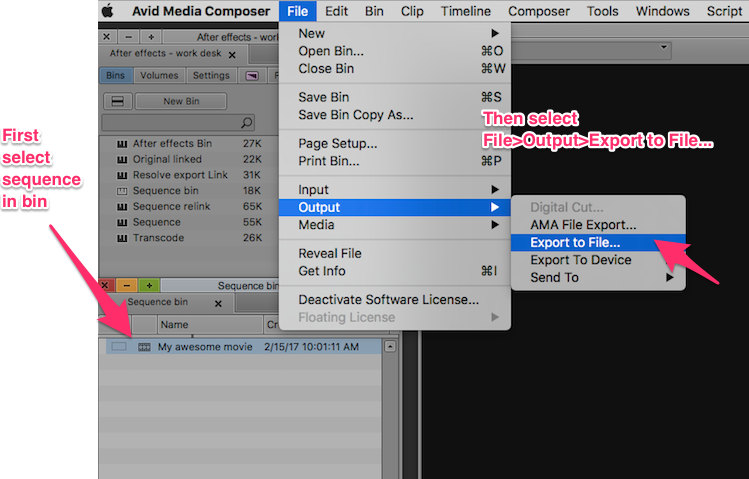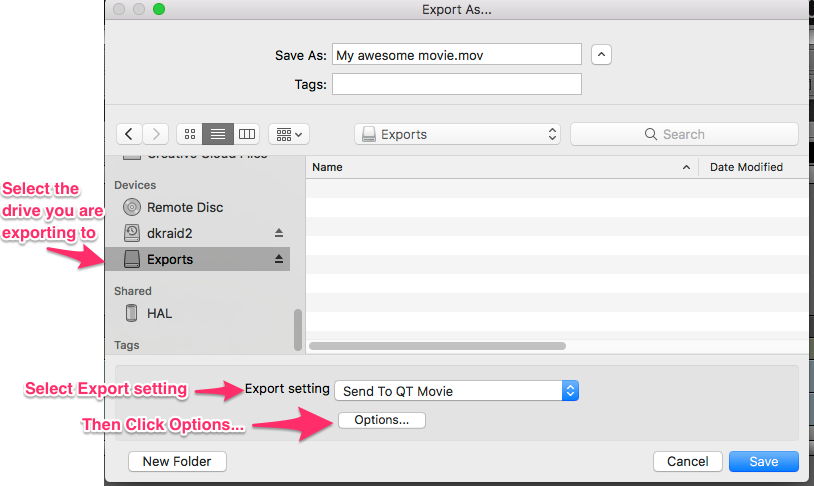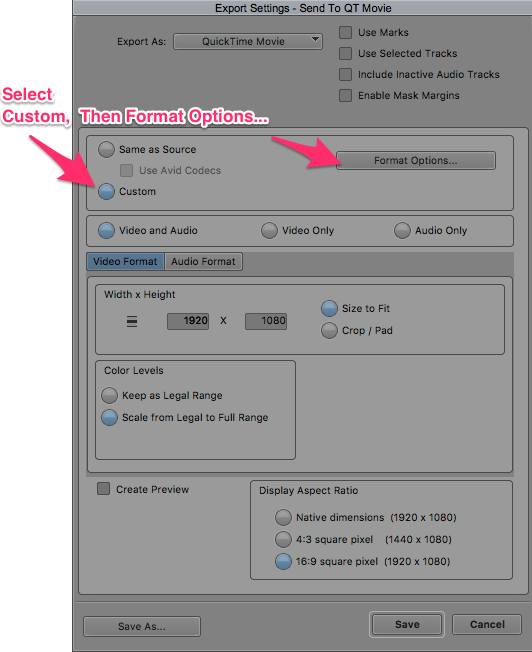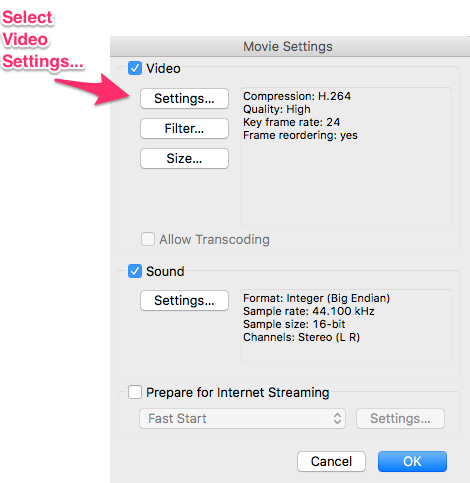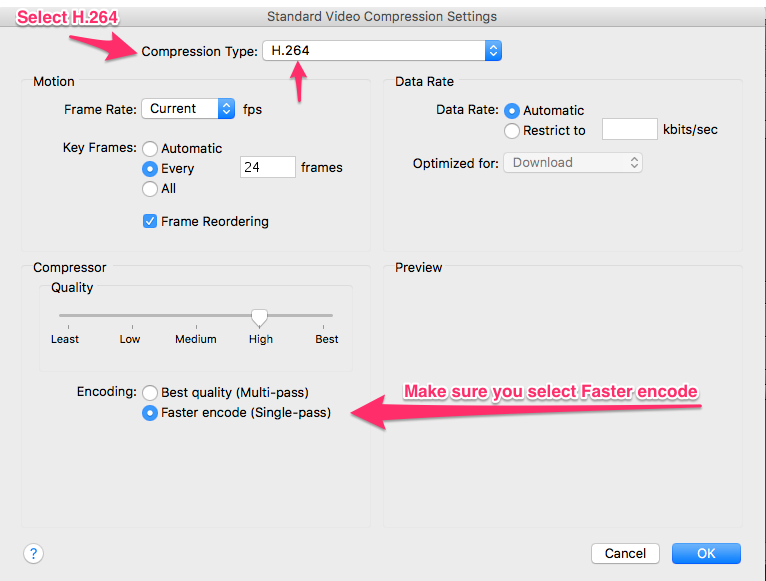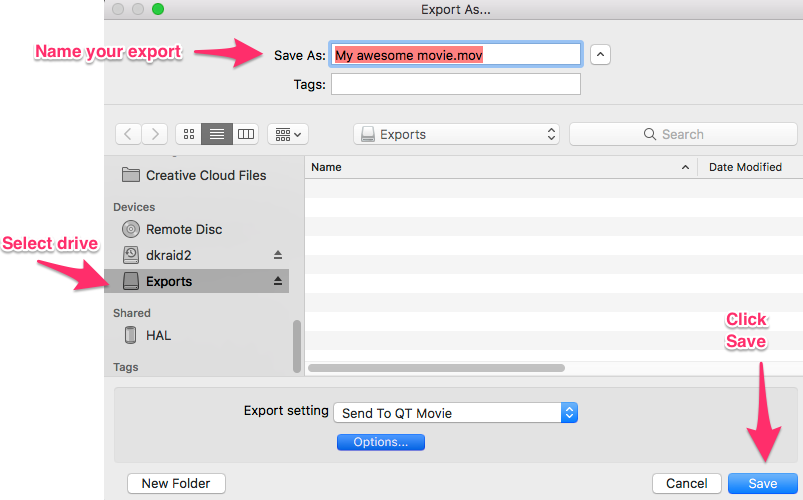Avid Media Composer H.264 Export
Avid Media Composer v8.7.2
Problem:
When exporting H.264 files from Avid Media Composer, the progress bar appears to encode the file four times before finishing.
Solution:
Avoid using the "Best quality (Multi-Pass)" option in the Quicktime compression settings dialog box. The multi-pass export takes four times longer to do and results in a file that doesn't look any different than the one created using "Faster encode (Single-pass)".
Step by step H.264 exporting:
1. Select the sequence in the bin and from the File menu select Output>Export to file...
2. Select the drive you are exporting to. Select Export Setting "Send to QT Movie. Click Options...
3. Select Custom, then select Format Options...
4. Select Video Settings
5. Under Compression type select H.264. Make sure that under "Encoding" you select "Faster Encode (Single-pass).
6. Back in the Movie Settings dialog, make sure that "Sound" is checked and that settings are correct for your export. Then click ok.
7. Back in the Export Settings dialog, make sure that the remaining settings are correct for your export, then click "Save". (Typical settings for a 1080p H.264 are shown here.)
8. Back in the "Export As..." dialog, make sure the drive is still selected, enter the name for the file and then click "Save". The file will then be exported to your drive.