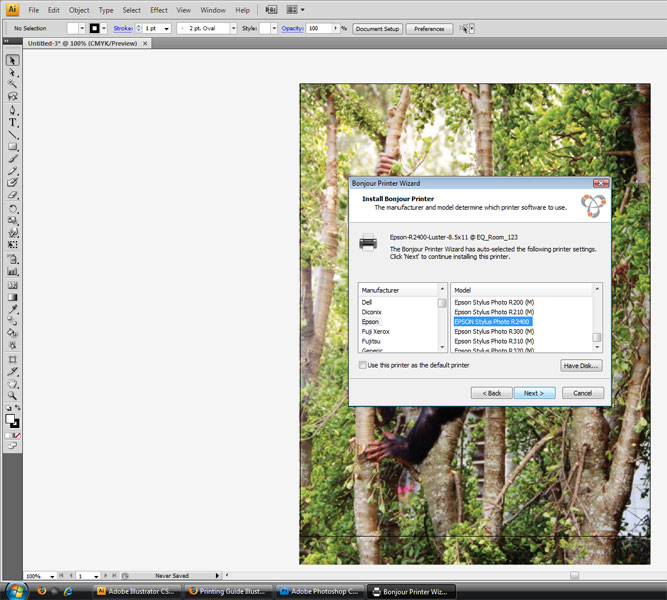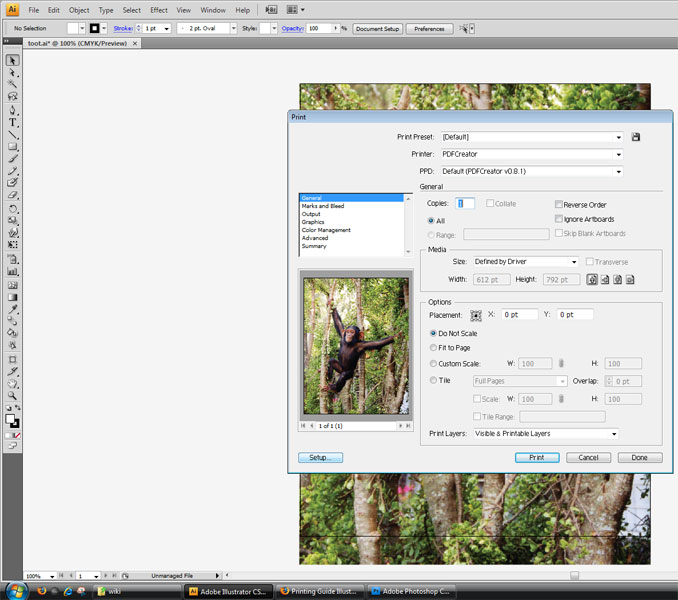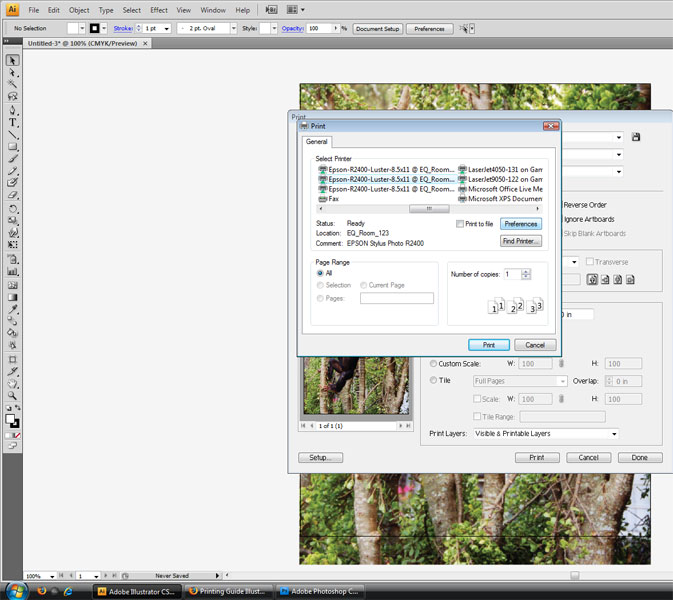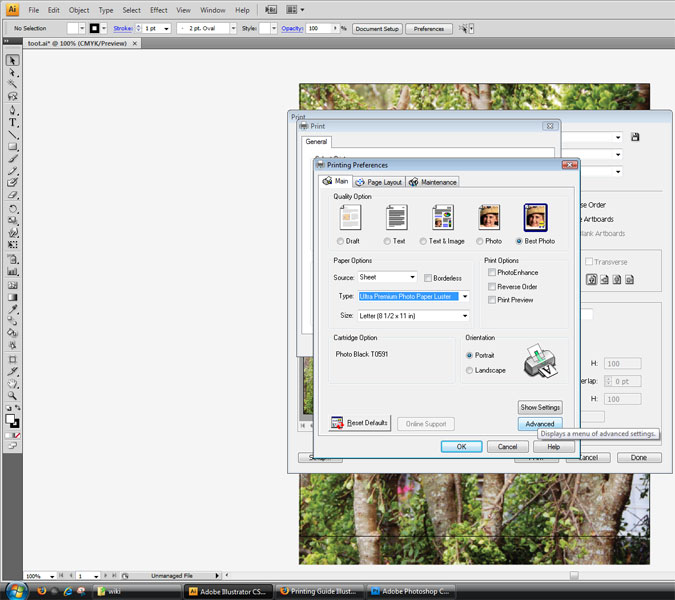Printing Photoshop/Illustrator CS4 on Mac and PC
Contents
Setting up work for output on a PC
Printing In Illustrator
Step 1 - Set Printers Up In Bonjour
Before you can print in Illustrator first you must
Click the Windows Icon to bring up the start menu.
In the search bar type "bonjour" to bring up the Bonjour printer setup.
Each printer is named based upon the size and the paper type needed for print.
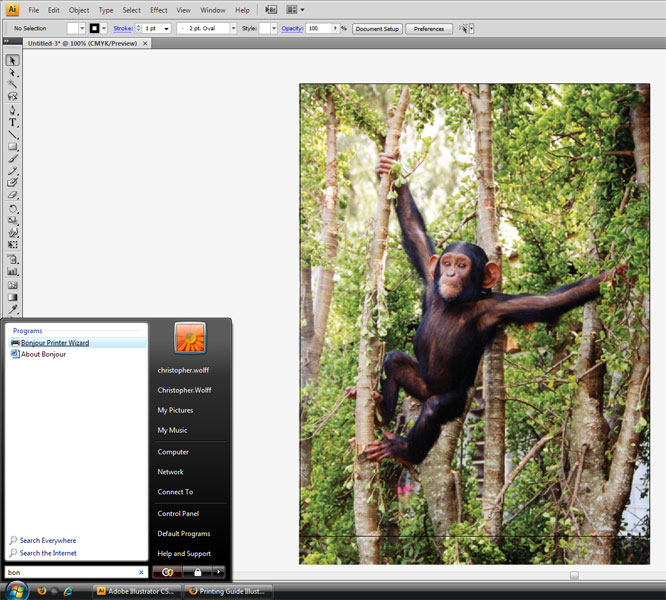
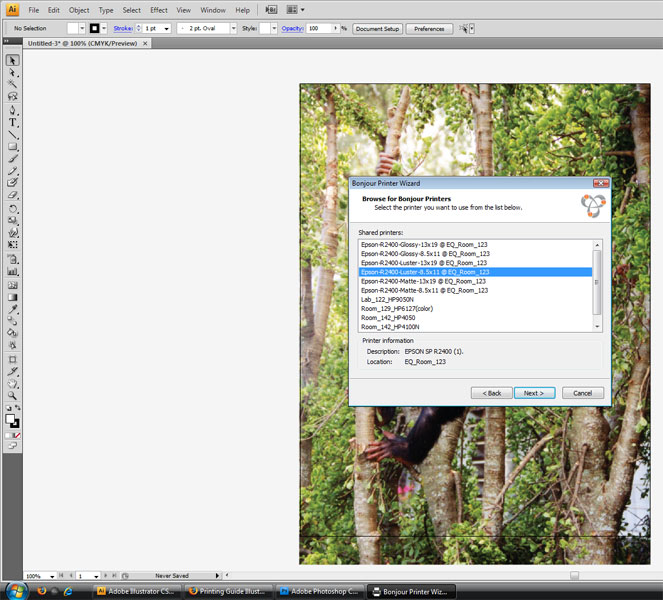
Select the printer you wish to print from and continue through the menu, making sure Epson Stylus printer is selected.
Step 2 - Setting Up Printer Settings in Illustrator
Now it's time to set up the printer in Illustrator. Go to file and select print. Once the printing window appears select the setup button.
Step 2.5 - Selecting Printer Settings
Once the printer dialogue box appears select the printer you setup in Bonjour. Then select Preferences.
In the printing preferences window make sure the best photo icon is selected. For Source make sure "Sheet" is selected and check the Borderless checkbox if you plan to bleed your print to the edge of the print. For Type select the paper type you've specified earlier in the printer setup along with the size. Since the paper-type and size have are inherent to each printer this step has pretty much already been taken care of for you. Select Portrait or Landscape based upon how you wish the printer to select your Dimension. Once all these preferences have been set, click "Advanced" button.