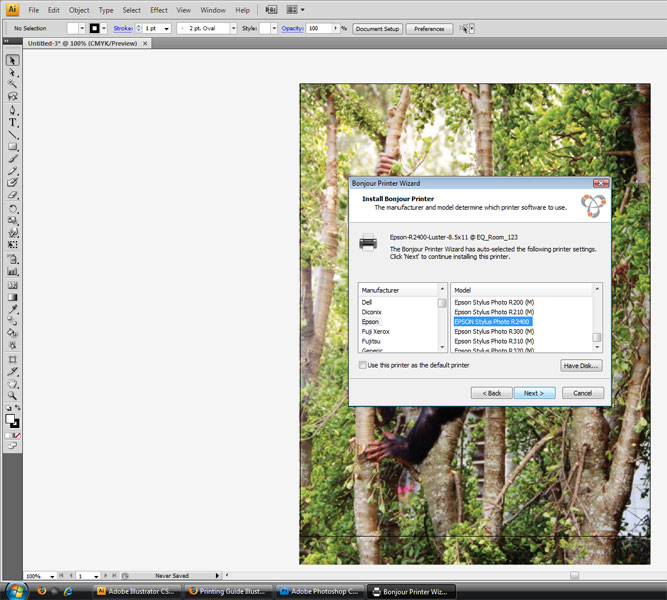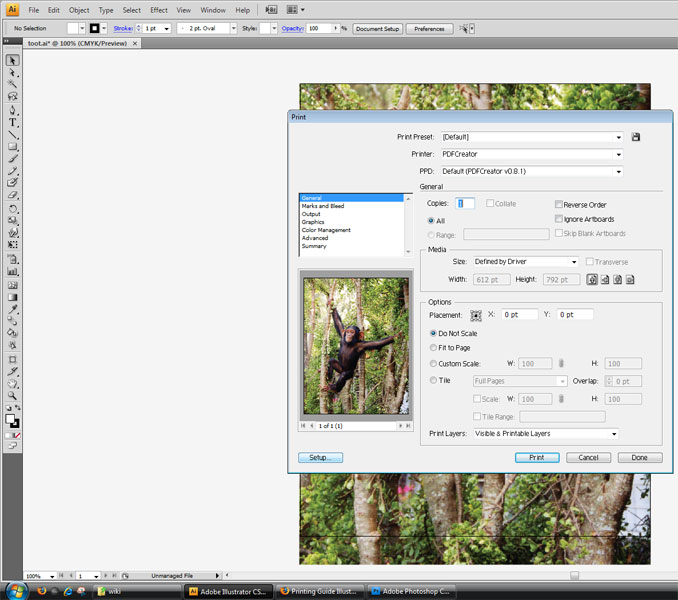Difference between revisions of "Printing Photoshop/Illustrator CS4 on Mac and PC"
esse quam videri
Chris.wolff (talk | contribs) (→Step 4 - Selecting Print Settings in Illustrator) |
Chris.wolff (talk | contribs) (→Printing in Photoshop) |
||
| Line 33: | Line 33: | ||
===Printing in Photoshop=== | ===Printing in Photoshop=== | ||
| − | + | ||
| − | + | [[image:Ill_Guide_5.1.png]] | |
| − | |||
===Step 1=== | ===Step 1=== | ||
Revision as of 16:40, 17 February 2009
Contents
Setting up work for output on a PC
Printing In Illustrator
Step 1 - Set Printers Up In Bonjour
Before you can print in Illustrator first you must
Click the Windows Icon to bring up the start menu.
In the search bar type "bonjour" to bring up the Bonjour printer setup.
Each printer is named based upon the size and the paper type needed for print.
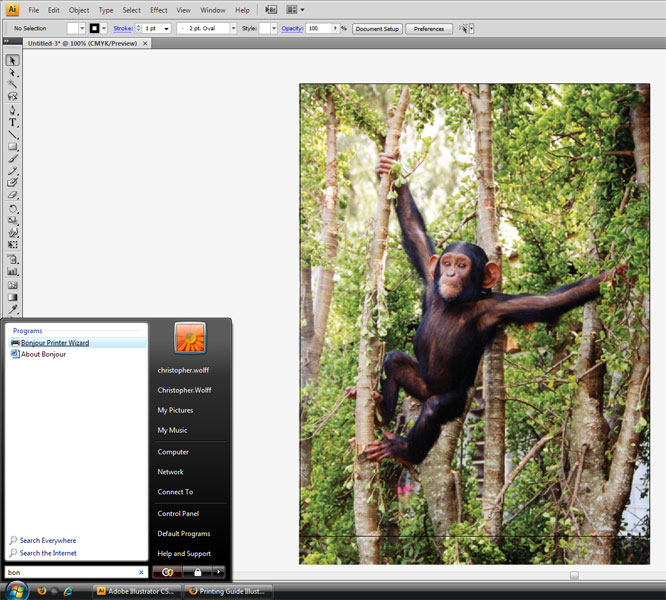
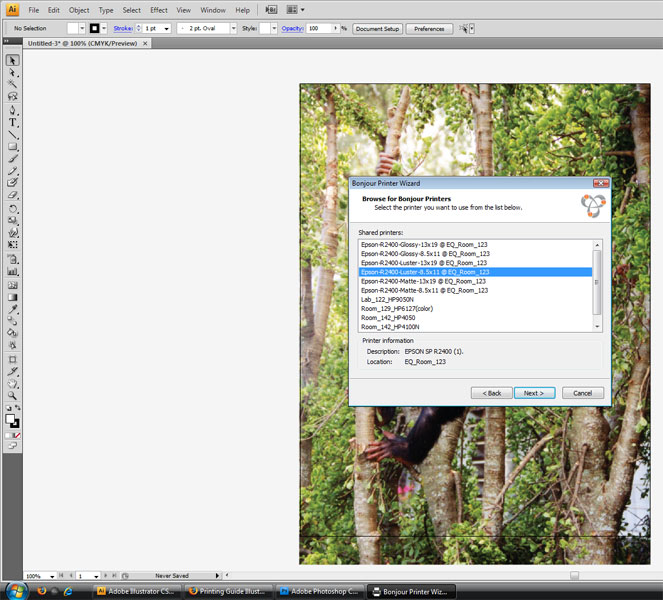
Select the printer you wish to print from and continue through the menu, making sure Epson Stylus printer is selected.
Step 2 - Setting Up Printer Settings in Illustrator
Now it's time to set up the printer in Illustrator. Go to file and select print. Once the printing window appears select the setup button.
Step 2.5 - Selecting Printer Settings
Once the printer dialogue box appears select the printer you setup in Bonjour. Then select Preferences.