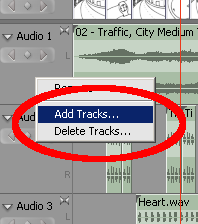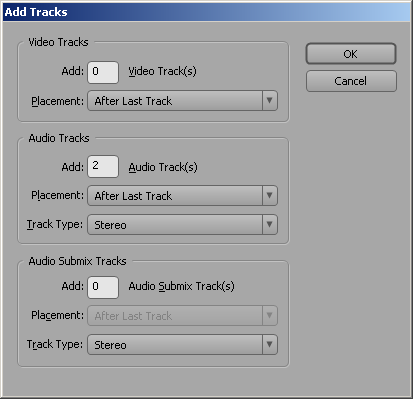Difference between revisions of "Premiere Audio Demo"
esse quam videri
| Line 7: | Line 7: | ||
You can add tracks by right clicking on a track and selecting Add Tracks. | You can add tracks by right clicking on a track and selecting Add Tracks. | ||
| − | [[Image:]] | + | [[Image:PremiereAddTrack.png]] |
Premiere will then display the new track dialog. You should then select how many audio trach you want. | Premiere will then display the new track dialog. You should then select how many audio trach you want. | ||
| + | |||
| + | [[Image:PremiereAddTrackDialog.png]] | ||
Revision as of 21:35, 24 October 2006
When editing in the Audio workspace
[[Image:]]
You will be able to see a mixer type interface. The mixer in premiere emulates and analog mixer. Each Audio track gets a volume fader a pan knob, solo, mute, and record button.
You can add tracks by right clicking on a track and selecting Add Tracks.
Premiere will then display the new track dialog. You should then select how many audio trach you want.