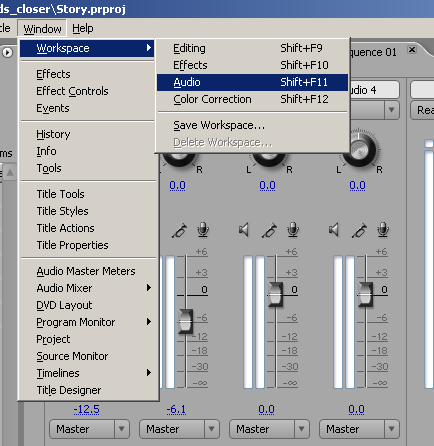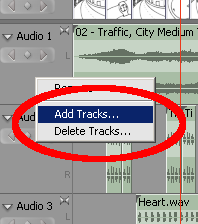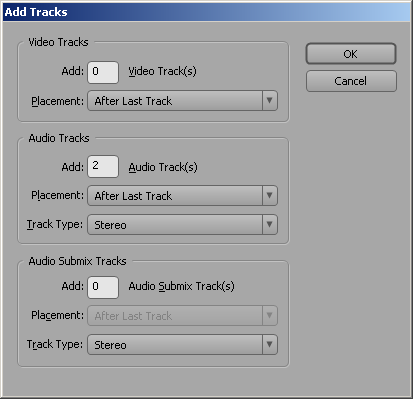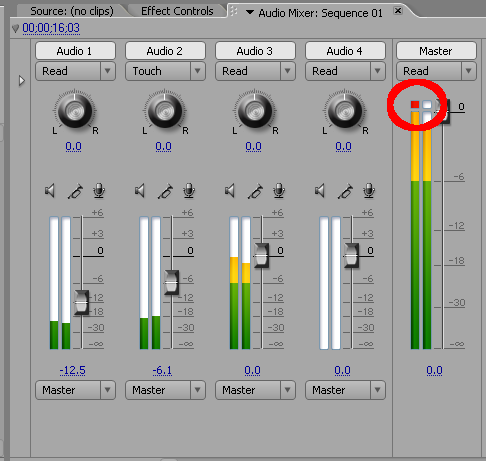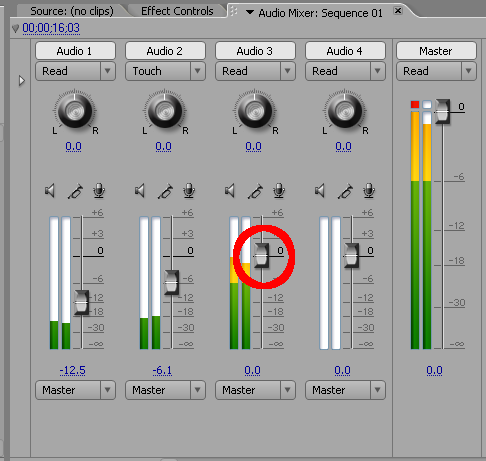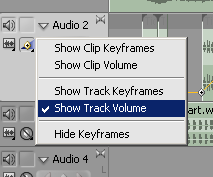Difference between revisions of "Premiere Audio Demo"
esse quam videri
| Line 25: | Line 25: | ||
In order to change the volume through time. You need to change some of the keyframes on the track volume. | In order to change the volume through time. You need to change some of the keyframes on the track volume. | ||
| − | [[Image: | + | [[Image:PremiereShowVolume.png]] |
Revision as of 21:49, 24 October 2006
When editing in the Audio workspace
You will be able to see a mixer type interface. The mixer in premiere emulates and analog mixer. Each Audio track gets a volume fader a pan knob, solo, mute, and record button.
You can add tracks by right clicking on a track and selecting Add Tracks.
Premiere will then display the new track dialog. You should then select how many audio trach you want.
Remeber you need to wtach the master volume for clipping
If the master track clips you'll need to turn down the tracks that caused the clipping
Remeber that as you turn down the volume on Audio 3 it will affect the entire length of the track.
In order to change the volume through time. You need to change some of the keyframes on the track volume.