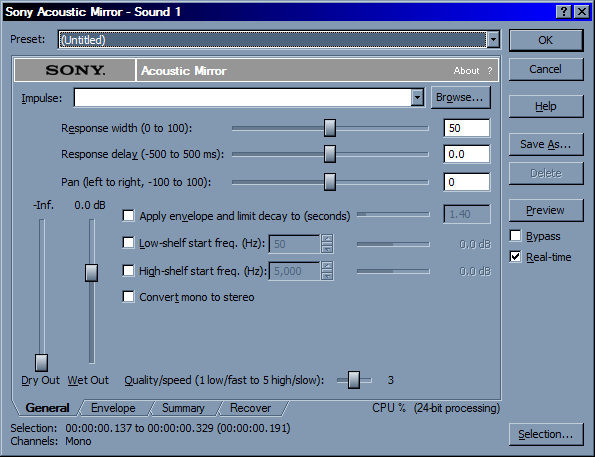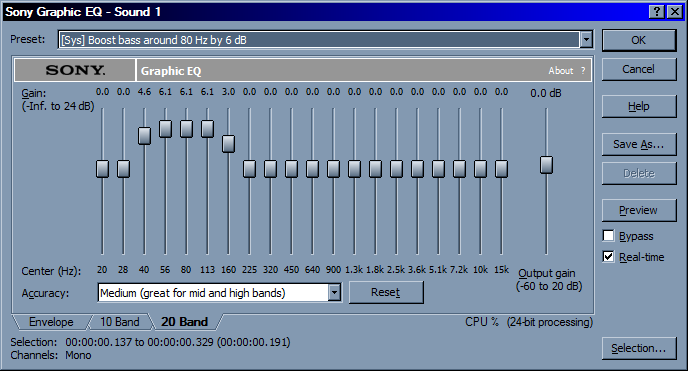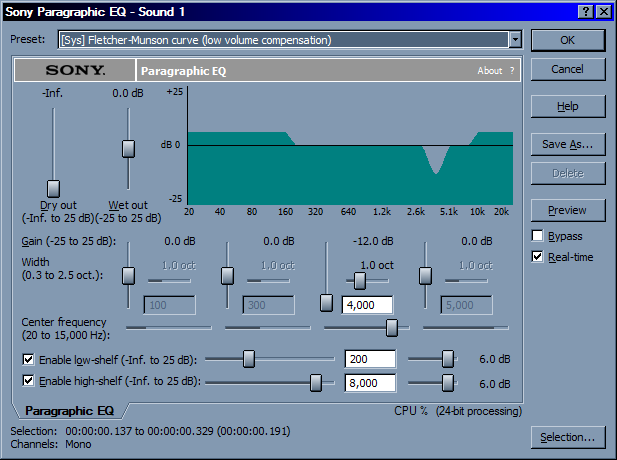Difference between revisions of "MTD2 class 7"
(→EQ Presentation) |
|||
| Line 10: | Line 10: | ||
Each of the effects that we will look at can affect many or just one of these properties. | Each of the effects that we will look at can affect many or just one of these properties. | ||
| − | Many Digital Audio Effects run in | + | Many Digital Audio Effects run in real time. Their are several different kinds of real time effects. |
:DirectX/VST- non destructive real time effects like TDM but runs on CPU | :DirectX/VST- non destructive real time effects like TDM but runs on CPU | ||
| Line 46: | Line 46: | ||
Save As | Save As | ||
| − | :Lets you save your own presets | + | :Lets you save your own presets useful to preserve setting across projects or tracks |
Preview | Preview | ||
| Line 52: | Line 52: | ||
ByPass | ByPass | ||
| − | :Bypasses the current effect | + | :Bypasses the current effect useful when comparing affected signal to orgiginal |
Dry Out | Dry Out | ||
| Line 58: | Line 58: | ||
Wet Out | Wet Out | ||
| − | :A mixer bar that lets you | + | :A mixer bar that lets you determine that amount of the affected signal |
==EQ Presentation== | ==EQ Presentation== | ||
| − | An Equalizers main goal is it to effect the | + | An Equalizers main goal is it to effect the frequency of an audio signal. |
**http://www.canimi.com/webnew/audiospectruma.html | **http://www.canimi.com/webnew/audiospectruma.html | ||
| Line 71: | Line 71: | ||
High Pass Filter | High Pass Filter | ||
| − | : A High pass filter will allow frequencies above a | + | : A High pass filter will allow frequencies above a certain point to pass through the fliter.[http://en.wikipedia.org/wiki/High-pass_filter High-pass_filter] |
Low Pass Filter | Low Pass Filter | ||
| − | :A Low Pass filter only allow frequencies below a | + | :A Low Pass filter only allow frequencies below a certain frequency to pass through. [http://en.wikipedia.org/wiki/Low-pass_filter Low-pass filter] |
Band Pass Filter | Band Pass Filter | ||
| Line 92: | Line 92: | ||
Paragraphic Sound Forge | Paragraphic Sound Forge | ||
| − | :The sound forge Paragraphic EQ consists of 4 parametric | + | :The sound forge Paragraphic EQ consists of 4 parametric Equalizers, a low pass Equalizer, and a high pass EQ. |
[[Image:ParaGraphicEQSoudForge.png]] | [[Image:ParaGraphicEQSoudForge.png]] | ||
| Line 114: | Line 114: | ||
You may also try pressing F1 (help) in soundforge and searching for you effect. | You may also try pressing F1 (help) in soundforge and searching for you effect. | ||
| − | Or reading chpater 3 in the [http://www.amazon.com/gp/product/1401881025/102-3757427-8848148?v=glance&n=283155 Sound Design for | + | Or reading chpater 3 in the [http://www.amazon.com/gp/product/1401881025/102-3757427-8848148?v=glance&n=283155 Sound Design for Interactive Media] |
--> | --> | ||
| Line 168: | Line 168: | ||
Arrange boards in Premiere and create rough audio mix. | Arrange boards in Premiere and create rough audio mix. | ||
| − | Start to rough out audio in Premiere. Don't worry about | + | Start to rough out audio in Premiere. Don't worry about cross fading or transitions between effects. Just rough out some of the sounds and adjust the overall levels of the tracks. Be careful not to clip you should turn down the track volume if you do start to clip. |
Render Rough Mix 1 and post it on you website | Render Rough Mix 1 and post it on you website | ||
Revision as of 20:04, 15 January 2007
Contents
Audio Effects
We can only affect three things:
- Amplitude
- Time
- Frequency
Each of the effects that we will look at can affect many or just one of these properties.
Many Digital Audio Effects run in real time. Their are several different kinds of real time effects.
- DirectX/VST- non destructive real time effects like TDM but runs on CPU
- DirectX and TDM effect are restricted by the amount of processing power.
- TDM's run on a single dedicated processor and DirectX effects run on the CPU.
Destructive Effects in SoundForge
A typical effect window
Preset
- Some Presets from sony
Save As
- Lets you save your own presets useful to preserve setting across projects or tracks
Preview
- Play A preview with the effect
ByPass
- Bypasses the current effect useful when comparing affected signal to orgiginal
Dry Out
- A mixer bat that will let you balace the amount of the original signal
Wet Out
- A mixer bar that lets you determine that amount of the affected signal
EQ Presentation
An Equalizers main goal is it to effect the frequency of an audio signal.
- http://www.canimi.com/webnew/audiospectruma.html
- EQ by the Octave
- Eq Primer
High Pass Filter
- A High pass filter will allow frequencies above a certain point to pass through the fliter.High-pass_filter
Low Pass Filter
- A Low Pass filter only allow frequencies below a certain frequency to pass through. Low-pass filter
Band Pass Filter
- A band pass filter is a filter the allows a range of frequencies to pass through Bandpass_filter
Simple EQ
Simple Graphic EQ
Sound Forge Graphic EQ
- notice there is one slider for each BandPass/BandCut Filter
Paragraphic Sound Forge
- The sound forge Paragraphic EQ consists of 4 parametric Equalizers, a low pass Equalizer, and a high pass EQ.
Eq Frequency Ranges http://www.recordingeq.com/EQ/req0400/OctaveEQ.htm
EQ Primer http://www.recordingeq.com/EQ/req0400/OctaveEQ.htm
Premiere Demo
Tools
|
Ripple Edit tool
- Changes In and Out of clips
Rolling Edit tool
- Changes In and Out between clips but preserves the total duration
Use the Ripple and rolling edit tool to start laying out the timing of your story.
Premiere audio tools
How to set up Premiere to work with Sound Forge
Premiere Render Demo
Homework
Arrange boards in Premiere and create rough audio mix.
Start to rough out audio in Premiere. Don't worry about cross fading or transitions between effects. Just rough out some of the sounds and adjust the overall levels of the tracks. Be careful not to clip you should turn down the track volume if you do start to clip.
Render Rough Mix 1 and post it on you website