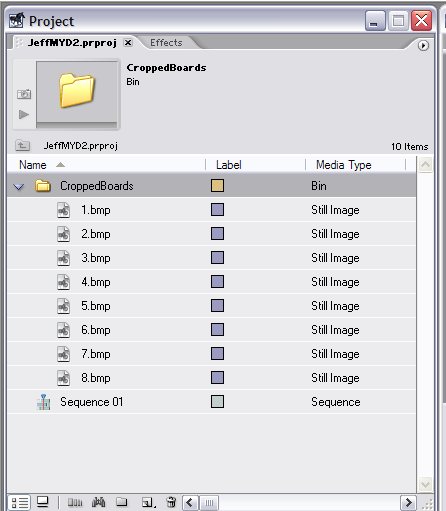Difference between revisions of "MTD2 Import Cropped Boards"
esse quam videri
| (2 intermediate revisions by one other user not shown) | |||
| Line 1: | Line 1: | ||
| − | [[Category:MTD2]] | + | [[Category:MTD2]][[Category:Premiere]] |
Edit/Preferences/Still Image | Edit/Preferences/Still Image | ||
| − | Change the | + | Change the default duration for still images |
| − | [[Image: | + | [[Image:PremierePrefsStillImages2.png]] |
| − | Import the entrire folder with | + | Import the entrire folder with your sequence of images. If you choose import folder Premiere will create a bin for you. Bins are like folders in Premeire |
[[Image:PremiereImportFolder.png]] | [[Image:PremiereImportFolder.png]] | ||
| − | You should now see a bin folder in | + | You should now see a bin folder in your Project Assets |
[[Image:PremiereImportBin.png]] | [[Image:PremiereImportBin.png]] | ||
| Line 19: | Line 19: | ||
[[Image:PremiereDragToTimeLine.png]] | [[Image:PremiereDragToTimeLine.png]] | ||
| − | User the Ripple/Rolling edit | + | User the Ripple/Rolling edit tool to rough out the timing on your boards. |
Latest revision as of 20:20, 11 March 2007
Edit/Preferences/Still Image
Change the default duration for still images
Import the entrire folder with your sequence of images. If you choose import folder Premiere will create a bin for you. Bins are like folders in Premeire
You should now see a bin folder in your Project Assets
Drag the bin to the timeline and Premiere should place all of the images in order. Each image will be the default duration that you set in step 1
User the Ripple/Rolling edit tool to rough out the timing on your boards.