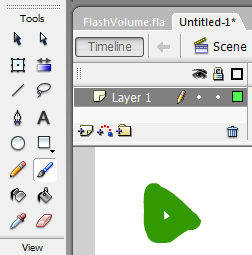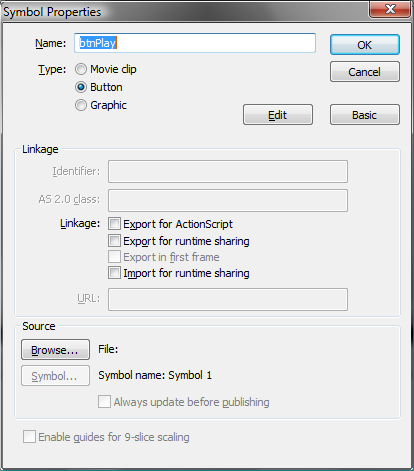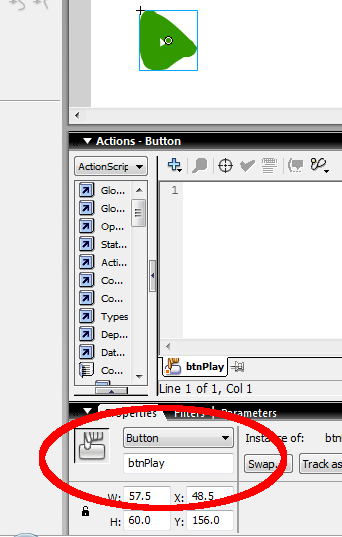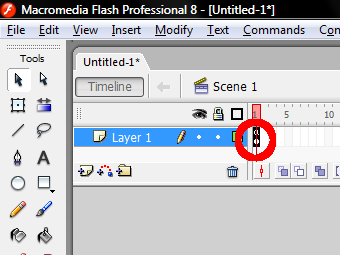Difference between revisions of "Flash Sound and Volume part 2"
esse quam videri
(New page: Categeory:Sound for Interaction Draw somehting for the play button Select the play button Convert the selection to a symbol. Select button and exprort for action script. Name the bu...) |
m (Text replacement - "syntaxhighlight lang="csharp" line="1" " to "syntaxhighlight lang="csharp"") |
||
| (14 intermediate revisions by 2 users not shown) | |||
| Line 1: | Line 1: | ||
| − | [[ | + | [[Category:Sound for Interaction]] |
| + | [[Category:Tutorial]] | ||
| + | [[Category:Sound]] | ||
| + | [[Category:Flash]] | ||
| + | ==Make a button to play a sound== | ||
| + | *[[Flash Sound and Volume]] | ||
| + | *[[Flash Sound and Volume part 3]] | ||
| − | Draw | + | Draw something for the play button |
| − | + | [[Image:FlashVol_DrawPlay.png]] | |
| − | Convert the selection to a symbol. Select button and | + | Select the play button. Use the Solid Black arrow. |
| + | |||
| + | Convert the selection to a symbol (right click or Modify/Convert ot Symbol or f8). Select button and export for action script. Name the button btnPlay | ||
| + | |||
| + | [[Image:FlashVol_DrawPlayConvertToSymbol.png]] | ||
| + | |||
| + | [[Image:FlashVol_DrawPlayConvertToSymbolName.png]] | ||
| + | |||
| + | Name the instance. Go down to the properties section and name the instance of the button 'btnPlay' | ||
| + | |||
| + | [[Image:FlashVol DrawPlayConvertToSymbolNameInstance.png]] | ||
| + | |||
| + | Click back on the first frame. | ||
| + | |||
| + | [[Image:FlashVol_ClickOnFrame1.png]] | ||
Copy the following code to the script for frame 1 | Copy the following code to the script for frame 1 | ||
| − | <csharp> | + | <syntaxhighlight lang="csharp"> |
| − | </ | + | btnPlay.onRelease = function() { |
| + | //Play the sound 1000 times | ||
| + | mySound.start(0,1000); | ||
| + | }; | ||
| + | </syntaxhighlight> | ||
| + | |||
| + | Save the file and press ctr+enter to test the movie you should now have a botton that start the sound. | ||
| + | |||
Draw a stop button | Draw a stop button | ||
use the steps above to convert it to a button | use the steps above to convert it to a button | ||
| + | |||
| + | name the stop button btnStop | ||
| + | |||
| + | the followong code will stop the sound | ||
| + | |||
| + | <syntaxhighlight lang="csharp"> | ||
| + | btnStop.onRelease = function() { | ||
| + | //Stop playing the sound | ||
| + | mySound.stop(); | ||
| + | }; | ||
| + | </syntaxhighlight> | ||
Latest revision as of 03:21, 9 February 2016
Make a button to play a sound
Draw something for the play button
Select the play button. Use the Solid Black arrow.
Convert the selection to a symbol (right click or Modify/Convert ot Symbol or f8). Select button and export for action script. Name the button btnPlay
Name the instance. Go down to the properties section and name the instance of the button 'btnPlay'
Click back on the first frame.
Copy the following code to the script for frame 1
btnPlay.onRelease = function() {
//Play the sound 1000 times
mySound.start(0,1000);
};
Save the file and press ctr+enter to test the movie you should now have a botton that start the sound.
Draw a stop button
use the steps above to convert it to a button
name the stop button btnStop
the followong code will stop the sound
btnStop.onRelease = function() {
//Stop playing the sound
mySound.stop();
};