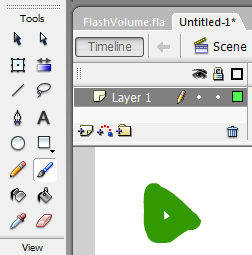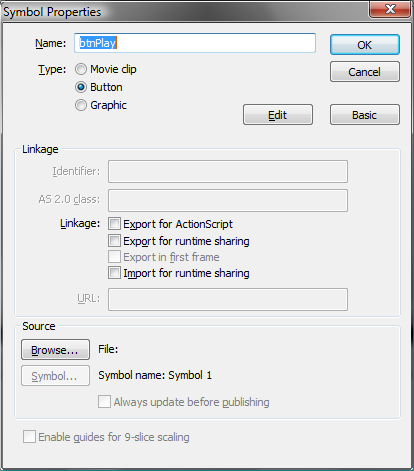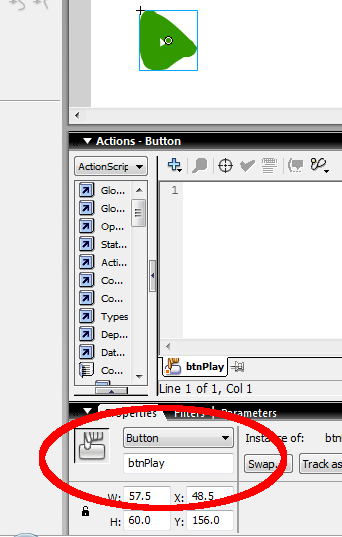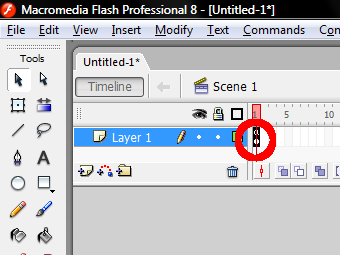Difference between revisions of "Flash Sound and Volume part 2"
| Line 1: | Line 1: | ||
[[Category:Sound for Interaction]] | [[Category:Sound for Interaction]] | ||
[[Category:Tutorial]] | [[Category:Tutorial]] | ||
| − | |||
[[Category:Sound]] | [[Category:Sound]] | ||
[[Category:Flash]] | [[Category:Flash]] | ||
Revision as of 20:53, 4 August 2008
Make a button to play a sound
Draw something for the play button
Select the play button. Use the Solid Black arrow.
Convert the selection to a symbol (right click or Modify/Convert ot Symbol or f8). Select button and export for action script. Name the button btnPlay
Name the instance. Go down to the properties section and name the instance of the button 'btnPlay'
Click back on the first frame.
Copy the following code to the script for frame 1
<csharp> btnPlay.onRelease = function() {
//Play the sound 1000 times mySound.start(0,1000);
}; </csharp>
Save the file and press ctr+enter to test the movie you should now have a botton that start the sound.
Draw a stop button
use the steps above to convert it to a button
name the stop button btnStop
the followong code will stop the sound
<csharp> btnStop.onRelease = function() {
//Stop playing the sound mySound.stop();
}; </csharp>