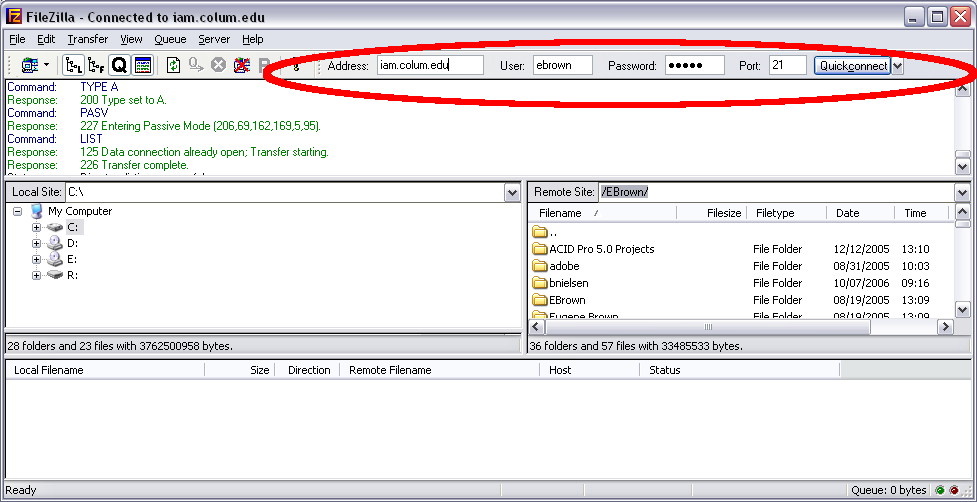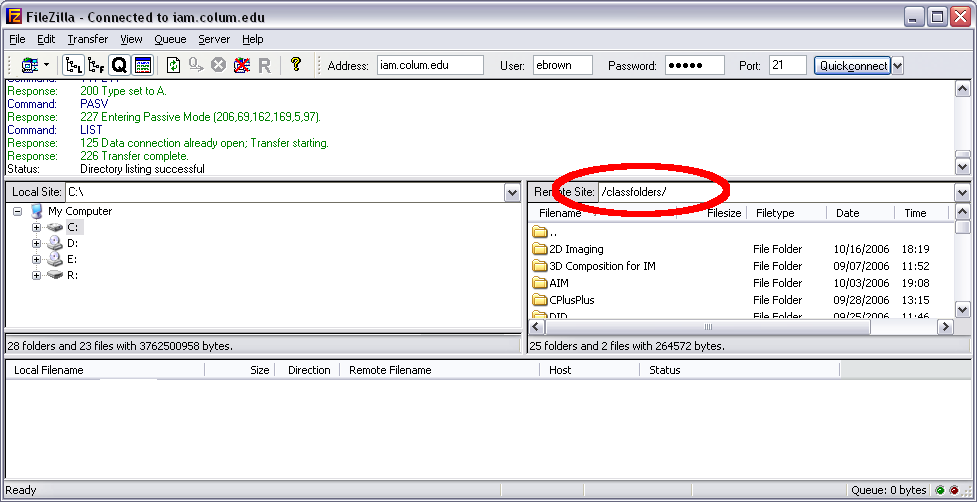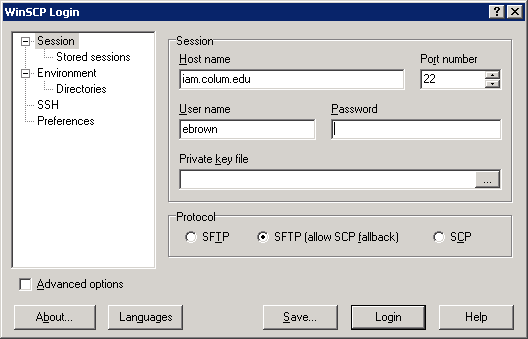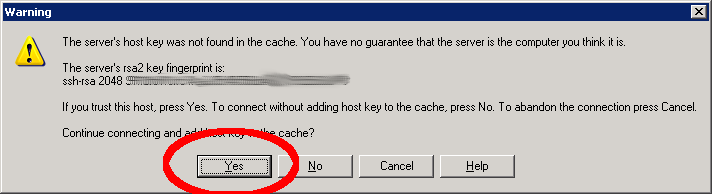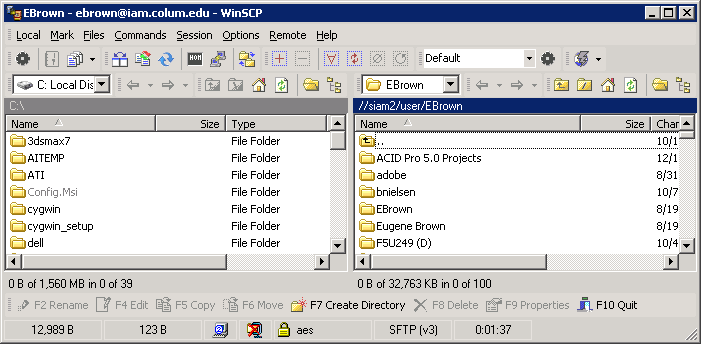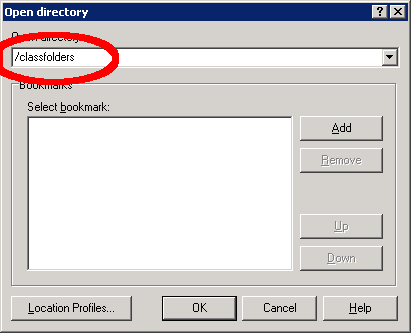Difference between revisions of "FTP"
esse quam videri
| Line 13: | Line 13: | ||
[[Image:FilezillaFtp2.png]] | [[Image:FilezillaFtp2.png]] | ||
| + | |||
| + | ==WinSCP== | ||
| + | Fill in setting as below | ||
| + | |||
| + | [[Image:WinSCP1.png]] | ||
| + | |||
| + | Accept the rsa fingerprint | ||
| + | |||
| + | [[Image:WinSCP2.png]] | ||
| + | |||
| + | You should see you files | ||
| + | |||
| + | [[Image:WinSCP3.png]] | ||
| + | |||
| + | To see the classfolders share select Remote/Go To/Open Directory/BookMark. | ||
| + | |||
| + | Type in /classfolders. Press | ||
| + | |||
| + | [[Image:WinSCP4.png]] | ||
| + | |||
=MacOSX= | =MacOSX= | ||
Revision as of 15:33, 17 October 2006
Windows
FileZilla
In filezilla fill in the info above.
Make Sure the Passive mode is selected in Edit/Setting/Firewall
To Connect to the classfolders share just type class folders as your location
WinSCP
Fill in setting as below
Accept the rsa fingerprint
You should see you files
To see the classfolders share select Remote/Go To/Open Directory/BookMark.
Type in /classfolders. Press