Network / FTP Instructional
Contents
Network Instructional Page
This page goes over basic usage and functionality of the IAM Personal Server Space available to any and all IAM students of Columbia College.
Overall Setup of the IAM Personal Server
Access
There are three types of access to your personal server space, that can essentially be categorized as 'private', 'public', and 'log-in only.'
Functionality
When understanding these three differences, you have to understand the physical setup of the server itself. For students, there is a physical place for all your private/public files, and a separate physical space for all your log-in only files, both of these spaces are separate from the computer you may be logged in at at the time.
Your Log-In Only files are the files that keep all your personal settings, desktop files, and My Documents files (except for Pictures, Music, Videos, Received Files, and select other windows-generated folders that transfer between servers). These files are downloaded to your current computer, and uploaded again when you log off.
With your Private & Public files, they are available to you whether you're logged on at the school, or accessing these files from outside. Depending on what folder you save such files, will decide whether or not these are accessible via password, or to anyone who visits your personal web page (which is covered below).
Using these three spaces
Upon logging into any school computer, that computer will work in two ways; 1) By connecting directly to your server space 2) By downloading certain directories from your log-in-only space to that computer, and uploading them back to your server space when logged out.
Be VERY CAREFUL when working on any files, and understand which is which. If you are working on a file that is inside a directory that is connected directly to the server, IT WILL RUN VERY SLOWLY. Be sure that you are within a directory that is saved locally, and UPLOADS BACK TO THE SERVER UPON LOGGING OFF. If you wish, you can manually copy/save SEPARATE files to your Z: drive periodically for backup purposes. Otherwise, if you still are not sure, save/start files in the C:\User folder, and manually copy them to your personal user folder when finished, and be sure to remove the file from the C:\User folder.
Placement & Access
The primary difference between these three is how the outside world will see your files, if at all. With private files, they are saved DIRECTLY in your Z: drive, that is accessible as shown:
Windows
With public and private files, they are easily accessible by clicking on Computer in the desktop, and moving to the bottom to get to your (Z:) folder. MAKE SURE that you do NOT open files and work on them from these folders. It will run VERY SLOWLY on larger projects, and put strain on the server.
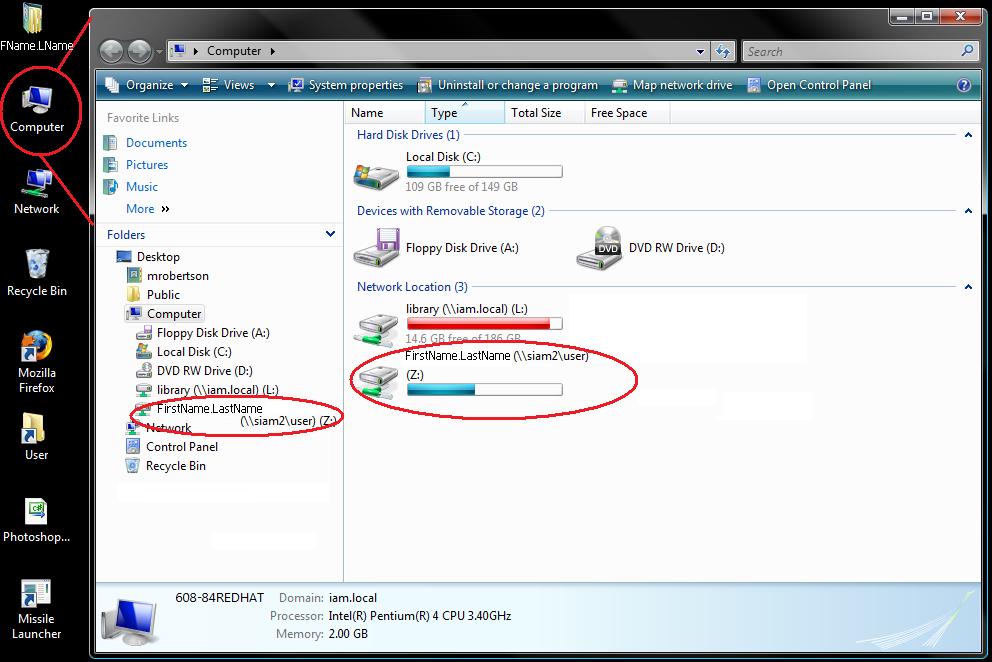
You may also access your server folder from the Start Menu;
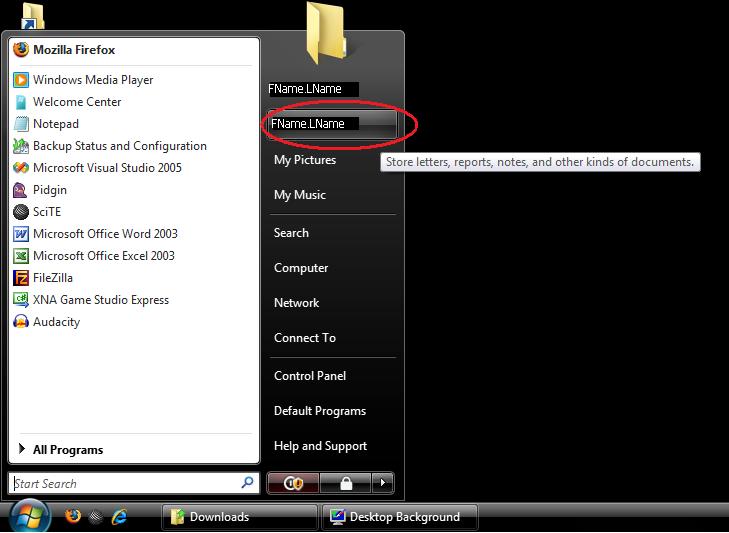
If you wish to create new files, or work on old ones, be sure to work on them from your Documents/Local folder, as accessible here;

-Insert Printscreens for 'This is your local folder'-
-Insert Printscreens for 'This is your server folder'-
(Macs & PC)
Remote FTP Usage
The FTP FAQ show how to connect via ftp..
You can also connect via SFTP