Mapping a network drive
esse quam videri
How to map a network drive
1. Open the Start Menu and right click on "Computer." Select "Map Network Drive."

2. For Drive, select Z: from the dropdown list.
3. For Folder, type in "\\siam2\user\first.last" replacing first and last with your name, respectively.
4. If you are on a school computer, select "Reconnect at logon." If you are on your personal laptop, deselect it.
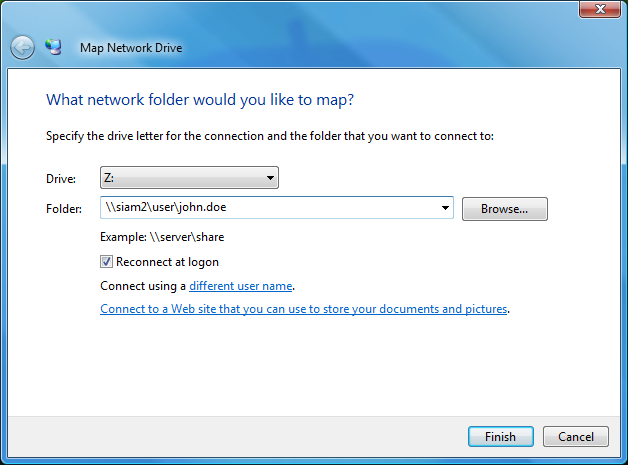
5. Hit Finish. At the prompt, enter in iam\first.last, replacing the first and last as before. The password is your IAM password.
You can also access the classfolders directory in this same way. Follow the same steps, but for step 3, type in "\\siam2\classfolders" instead. Also select a different drive to map to.