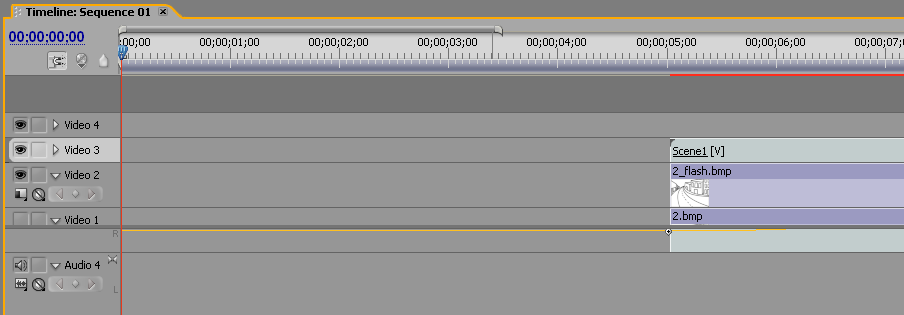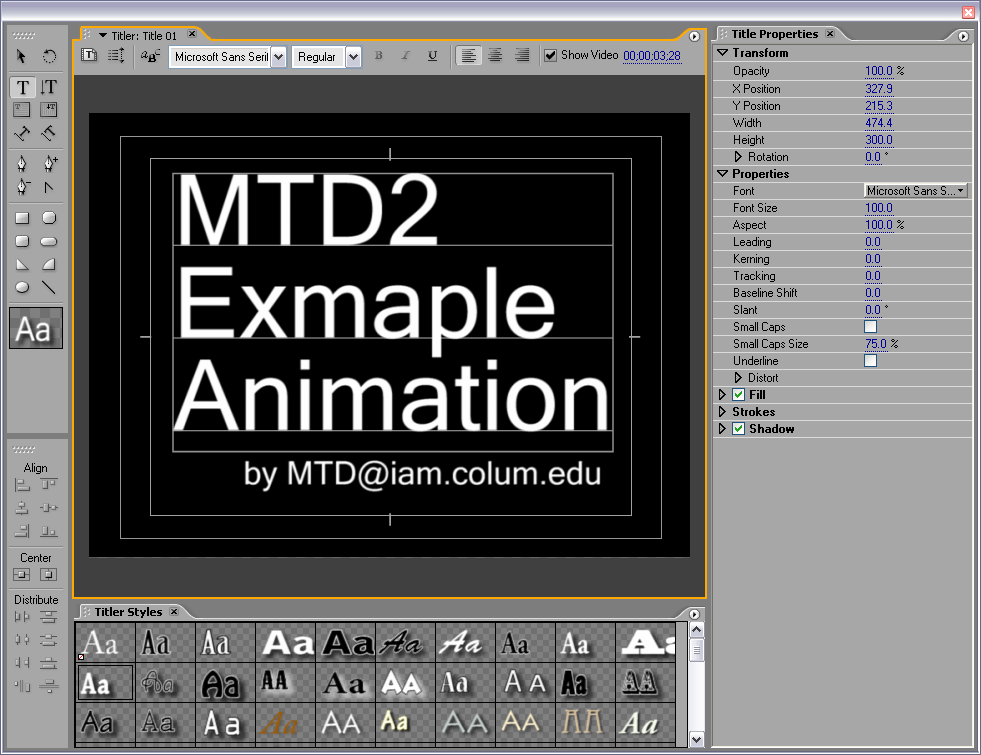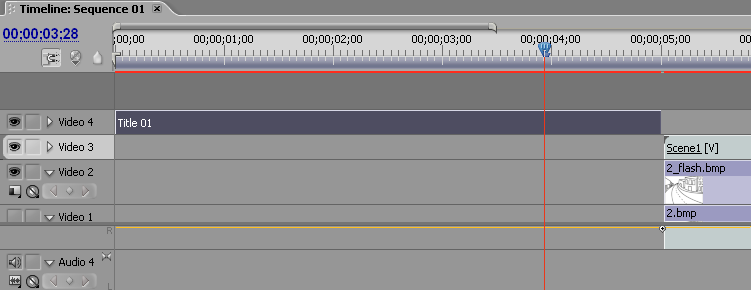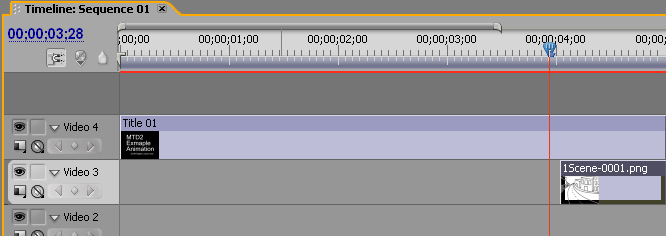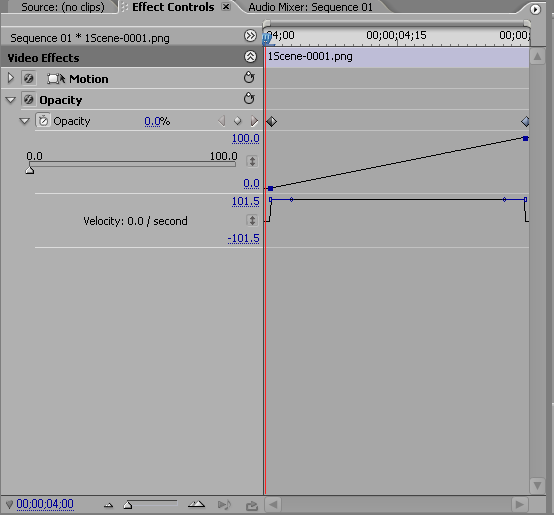Premiere Titles and Fades
esse quam videri
Title
Create Some Space at the begining of your file
Click on the time line and select everything ctr-a. Slide everything move and make room for the title frame.
Create a new title
Use the Title Tool to create your title. Don't forget your name to add your name. Please respect the safe title area.
Add the title to the timeline.
we now have a hard cut between the title and the animation. Wouldn't it be nice if we added a short fade.
Add about 1 second of the first frame below the Title.
Use the Pen Tool(P) to insert two key frames at the beginning and end of the first frame. (You can ctl click to add key frames).
Then use the Effects Control to set the the opacity so that it fades in slowly.
Do the same to make credits at the end.