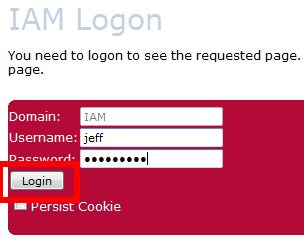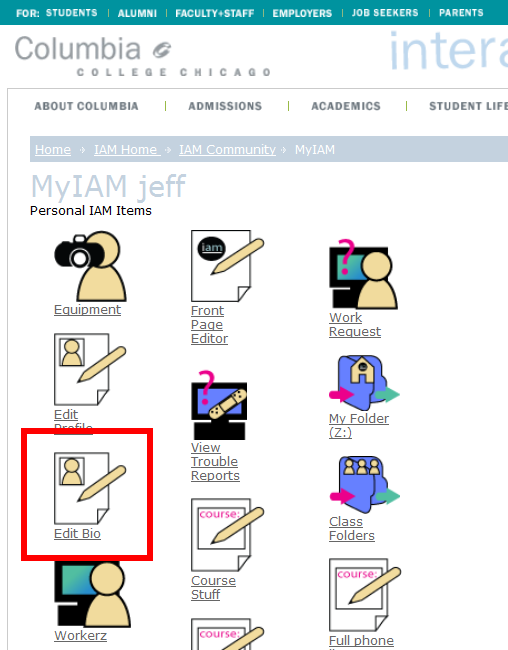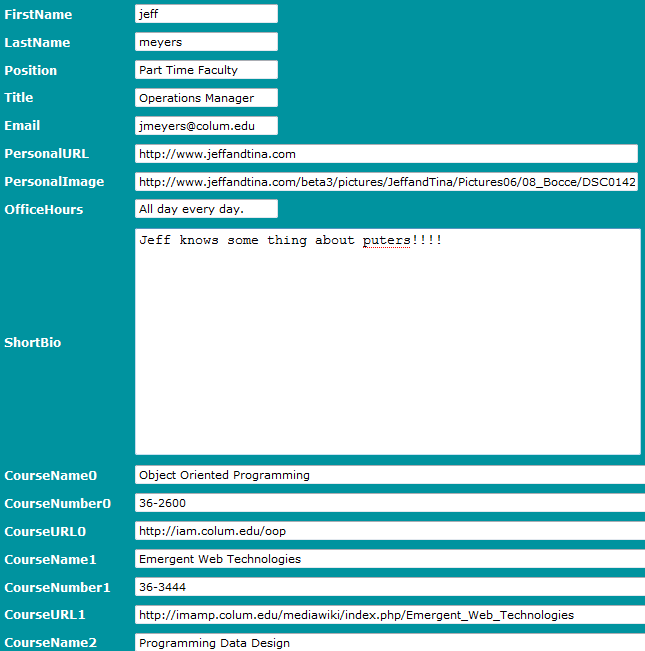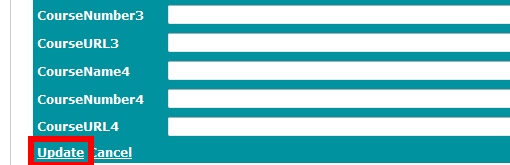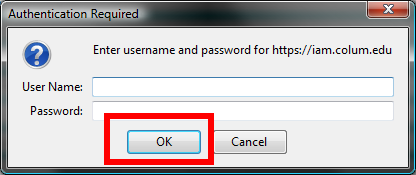How to update IAM Bio
esse quam videri
1. Point your browser to http://iam.colum.edu and select MyIAM Logon. If you are promoted about security exception. Accept them and add the iam.colum.edu cert to your browser. It's safe we only use our cert for encryption we are not verified by a third party as this costs $.
2. On the Logon page put in your IAM logon info and press Login
3. Select Edit Bio from the MyIAM Page
4. You are now at the edit bio page you just need to confirm that you want to edit your bio. Press the Edit button at the lower left of the bluegreen box.
5. Edit away. Please keep in mind.
- The position field should be 'Staff' 'Full Time Faculty' or 'Part Time Faculty'. If you leave this field empty it will assume Part Time Faculty. If you type something else your bio will not be displayed.
- Presonal image should be a link to an image on the web. This image should be 160px × 120px or at least 4 x 3 to preserve aspect ratio.
6. Press the Update button at the bottom of the blue box to update you bio.
7. You will be promoted once again to authenticate use your iam logon.
8. Enjoy you new Bio.