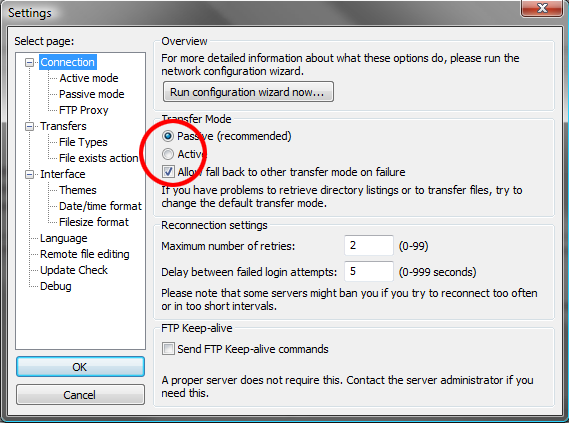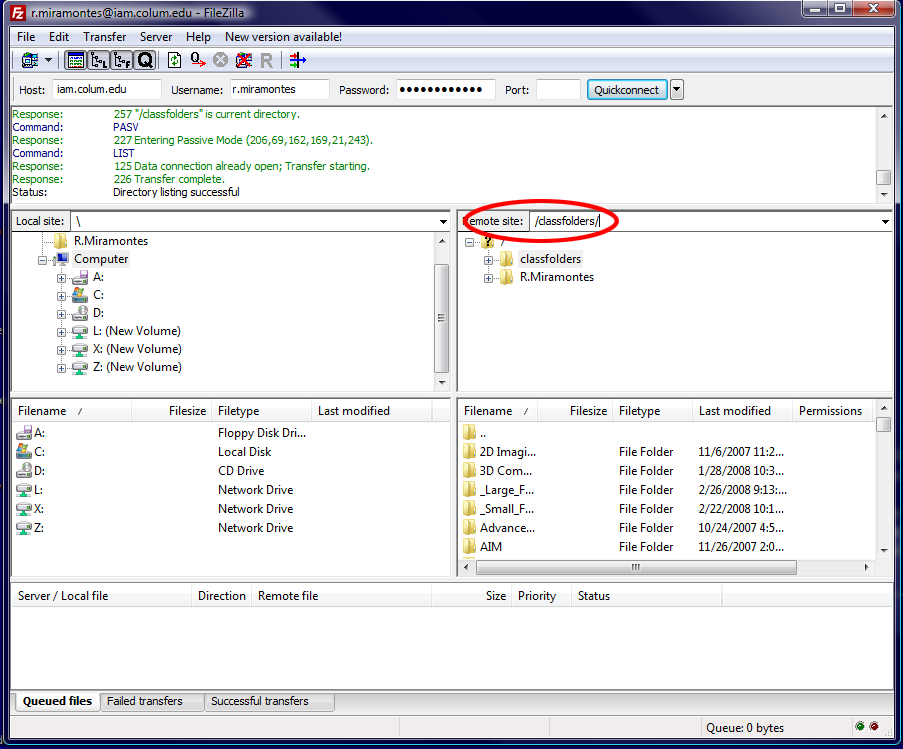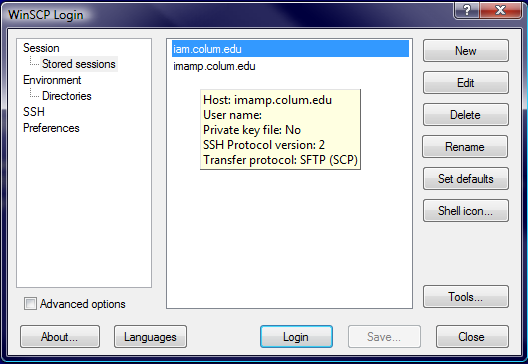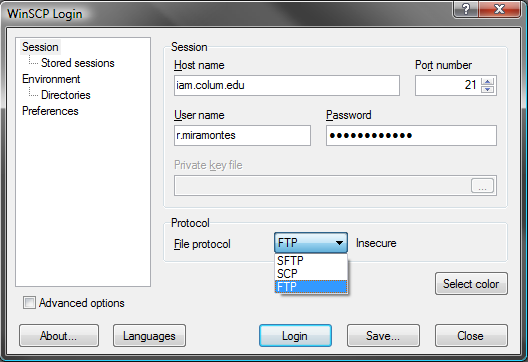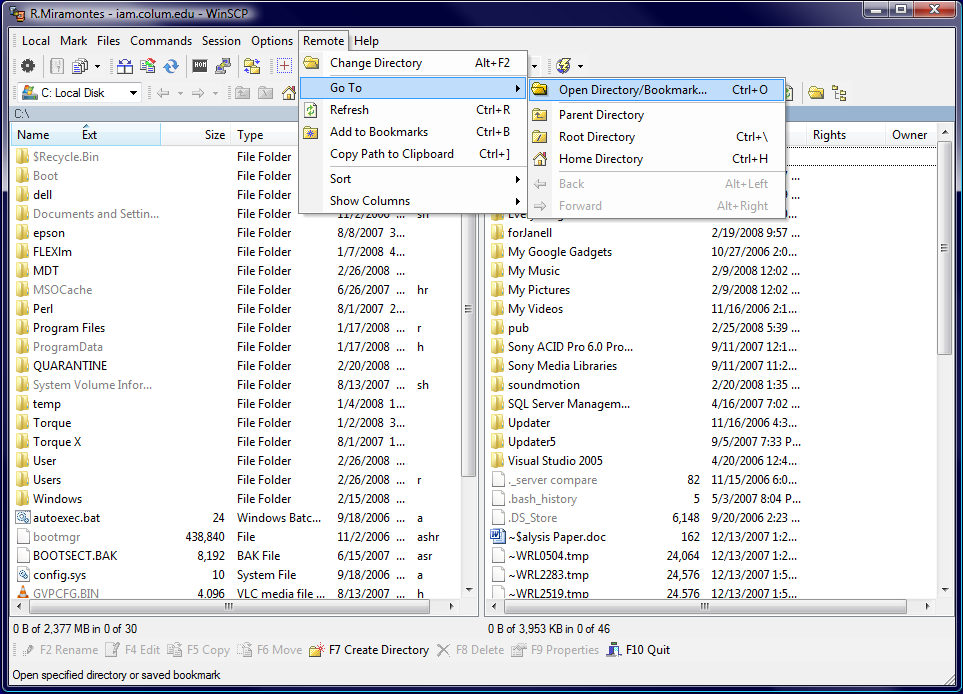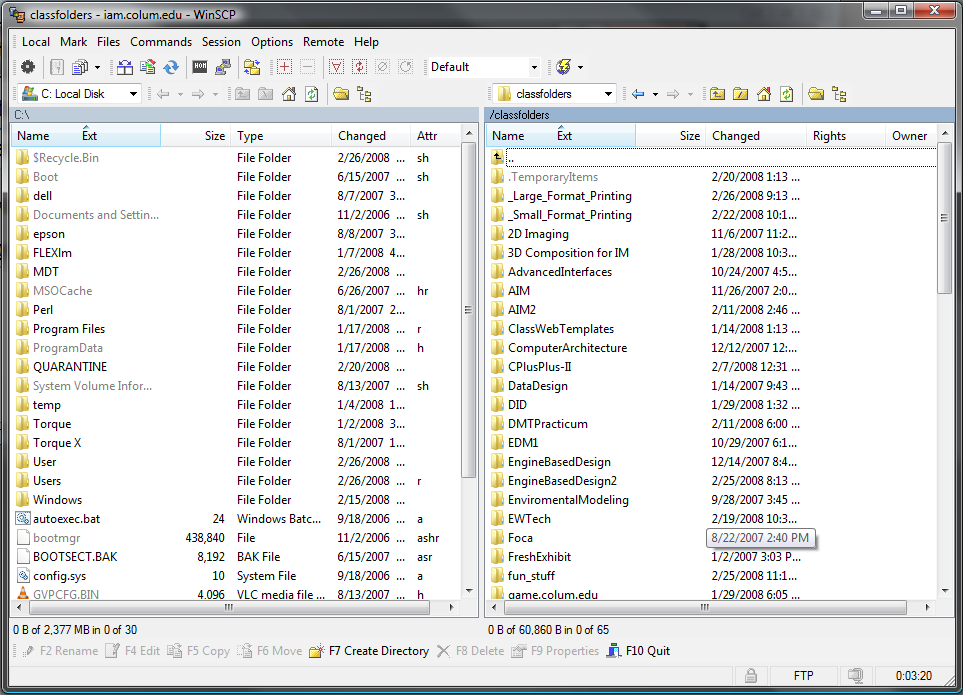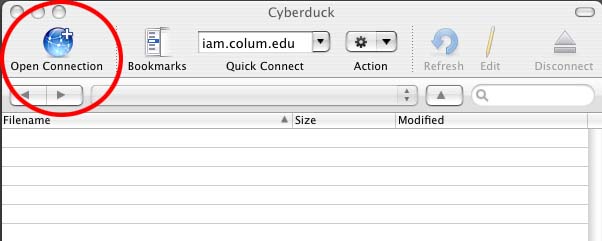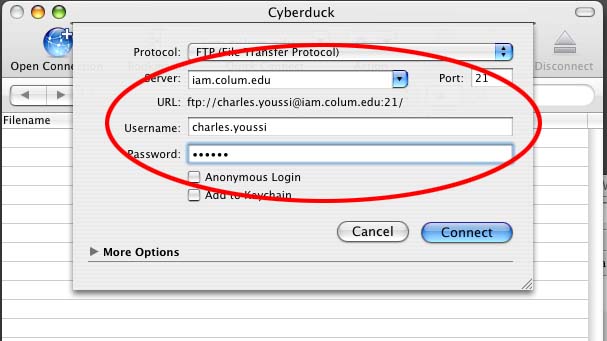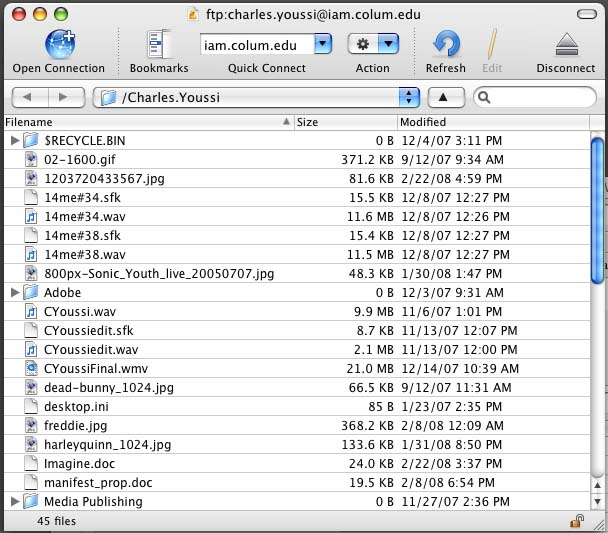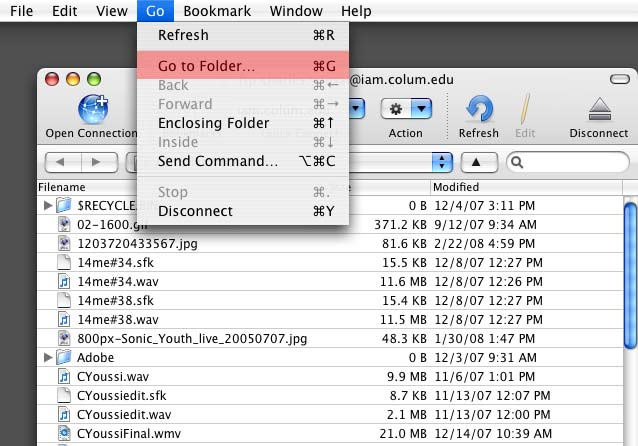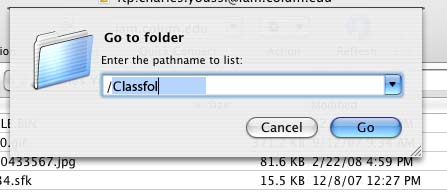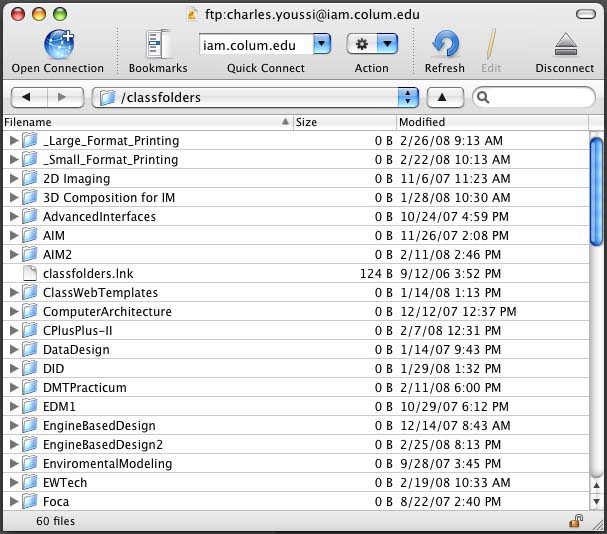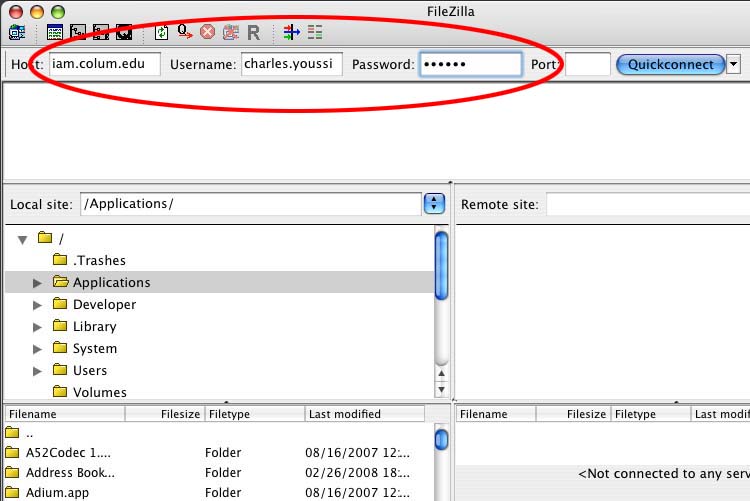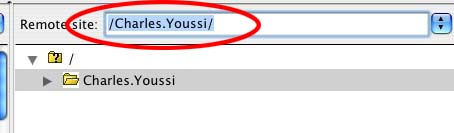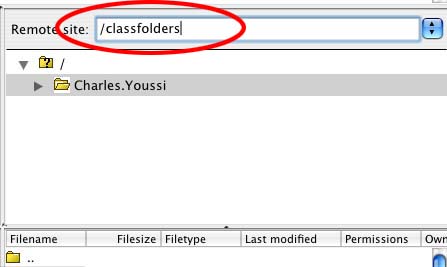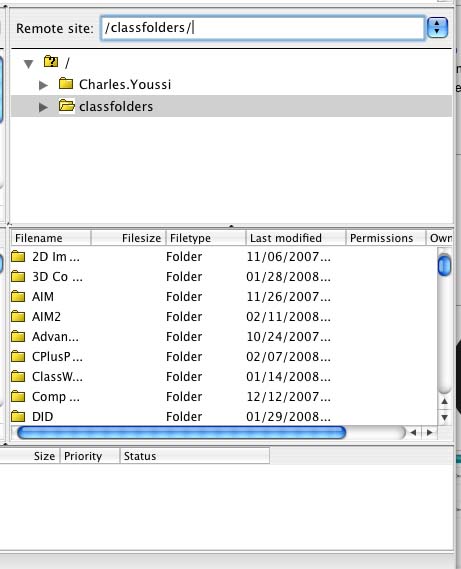Difference between revisions of "FTP"
Rmiramontes (talk | contribs) (→WinSCP) |
|||
| Line 18: | Line 18: | ||
==WinSCP== | ==WinSCP== | ||
| − | + | When you start up WinSCP you'll see this prompt, click Edit | |
| − | [[Image: | + | [[Image:Newwinscpftp1.png]] |
| − | + | Fill in the proper settings as illustrated below and select FTP from the drop down menu | |
| − | [[Image: | + | [[Image:Newwinscpftp2.png]] |
| − | + | Once connected go to Remote, then Go To, and click Open Directory/ Bookmark... (or use Ctrl+O) | |
| − | [[Image: | + | [[Image:Newwinscpftp3.png]] |
| − | |||
| − | |||
Type in /classfolders. Press Add to add to your bookmarks and OK to connect. | Type in /classfolders. Press Add to add to your bookmarks and OK to connect. | ||
| − | [[Image: | + | [[Image:Newwinscpftp4.png]] |
| − | |||
| − | |||
| + | You should now see the class folders share | ||
| − | [[Image: | + | [[Image:Newwinscpftp5.png]] |
=MacOSX= | =MacOSX= | ||
Revision as of 05:10, 27 February 2008
Windows
FileZilla
Open FileZilla. In filezilla fill in the info above.
Make Sure the Passive mode is selected in Edit/Setting/Firewall
To Connect to the classfolders share just type class folders as your location
WinSCP
When you start up WinSCP you'll see this prompt, click Edit
Fill in the proper settings as illustrated below and select FTP from the drop down menu
Once connected go to Remote, then Go To, and click Open Directory/ Bookmark... (or use Ctrl+O)
Type in /classfolders. Press Add to add to your bookmarks and OK to connect.
You should now see the class folders share
MacOSX
Cyber Duck
Open Cyber duck and select Open Connection
Fill in info as below and select connect
You should now see you folder
To Connect to the classfolders, select Go to Folder from the Go menu.
Type /Classfolders
You Should now see the classfolders share
Filezilla
Open Filezilla. Fill in "Host," "Username" and "Password." Then hit Quickconnect.
Highlight your folder name in "Remote site."
Then change it to classfolder.
You Should now see the classfolders share