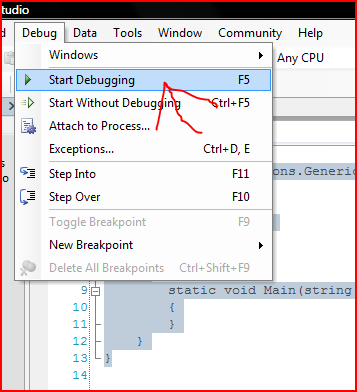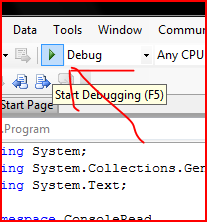Difference between revisions of "Console.Read Console.Write Demo"
esse quam videri
(New page: Start Visual Studio Select File/New/Project Image:OOPNewProject.PNG Select Console Application and Name the Project Image:OOPSelectConsoleNameProject.PNG You should see the fol...) |
|||
| Line 53: | Line 53: | ||
You should a black console window flash on the screen and really quicly display the word 'Hello' | You should a black console window flash on the screen and really quicly display the word 'Hello' | ||
| + | |||
| + | Add the following lina after the Console.Write Line | ||
| + | |||
| + | <csharp> | ||
| + | Console.Write("Hello"); | ||
| + | |||
| + | //Pause and wait for the user to press a key | ||
| + | Console.ReadKey(); | ||
| + | </csharp> | ||
Revision as of 04:18, 11 September 2007
Start Visual Studio
Select Console Application and Name the Project

You should see the following Code in the project
<csharp>
using System;
using System.Collections.Generic;
using System.Text;
namespace ConsoleRead {
class Program
{
static void Main(string[] args)
{
}
}
} </csharp>
Add the following code to make our new project similar to the HelloWorld porject
<csharp> using System; using System.Collections.Generic; using System.Text;
namespace ConsoleRead {
class Program
{
static void Main(string[] args)
{
Console.Write("Hello");
}
}
} </csharp>
To build the project Select
or
You should a black console window flash on the screen and really quicly display the word 'Hello'
Add the following lina after the Console.Write Line
<csharp> Console.Write("Hello");
//Pause and wait for the user to press a key
Console.ReadKey();
</csharp>