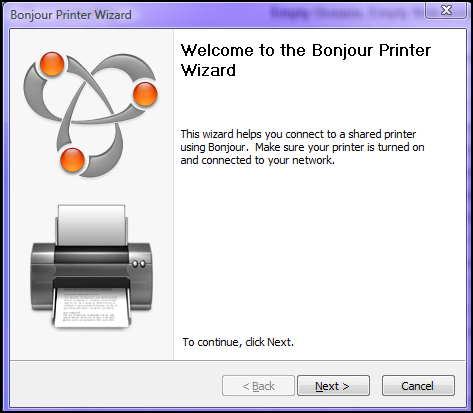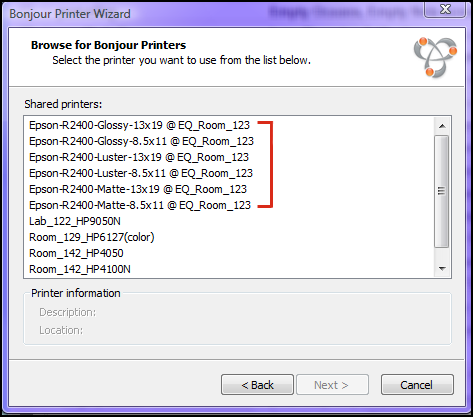Difference between revisions of "Bonjour Wizard Tutorial"
esse quam videri
(→Adding Epson Printers for PCs) |
(→Adding Epson Printers for PCs) |
||
| Line 2: | Line 2: | ||
<br/> | <br/> | ||
| − | Step 1: Open the start menu and select All Programs->Bonjour->Bonjour Printer Wizard. | + | Step 1: Open the start menu and select All Programs->Bonjour->Bonjour |
| + | Printer Wizard. | ||
[[Image:BonjourWizard1.png]] | [[Image:BonjourWizard1.png]] | ||
| − | Step 2: When the wizard opens click Next, then select one of the Epson-R2400 Printers. | + | Step 2: When the wizard opens click Next, then select one of the Epson-R2400 |
| + | Printers. | ||
| − | Note: You will only be able to select one at a time, so this process will likely have to be done 6 times to get all of them (unless somebody came by previously and only connected to a couple of them). | + | Note: You will only be able to select one at a time, so this process will |
| + | likely have to be done 6 times to get all of them (unless somebody came by | ||
| + | previously and only connected to a couple of them). | ||
[[Image:BonjourWizard2.png]] | [[Image:BonjourWizard2.png]] | ||
| Line 16: | Line 20: | ||
| − | Step 3: With one of the printers highlighted, click Next and Next again and then click Finish. | + | Step 3: With one of the printers highlighted, click Next and Next again and |
| + | then click Finish. | ||
| − | Once you've done this for all 6 of the printers they should appear in the "Printers" folder which can be found in the control panel. | + | Once you've done this for all 6 of the printers they should appear in the |
| + | "Printers" folder which can be found in the control panel. | ||
Latest revision as of 19:30, 18 February 2009
Adding Epson Printers for PCs
Step 1: Open the start menu and select All Programs->Bonjour->Bonjour Printer Wizard.
Step 2: When the wizard opens click Next, then select one of the Epson-R2400
Printers.
Note: You will only be able to select one at a time, so this process will
likely have to be done 6 times to get all of them (unless somebody came by
previously and only connected to a couple of them).
Step 3: With one of the printers highlighted, click Next and Next again and then click Finish.
Once you've done this for all 6 of the printers they should appear in the "Printers" folder which can be found in the control panel.