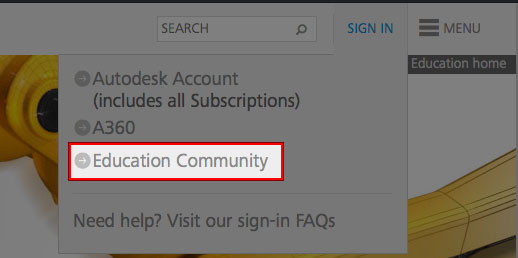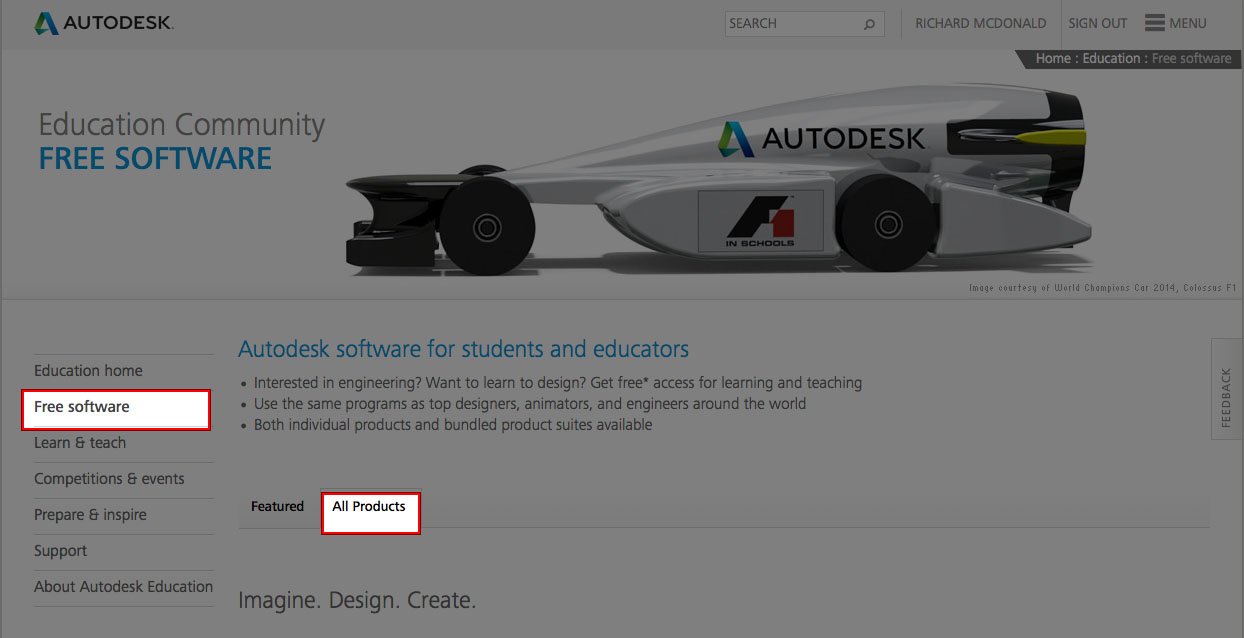AutoDesk
AutoDesk Educational Software Portal
To access free educational licensed software from AutoDesk follow this link:
http://www.autodesk.com/education
Click the SIGN IN button in the upper right corner

Then click the Signing Up link on that popup.

Use your Columbia email account (john.doe@loop.colum.edu) and fill out the registration information in the preceding popup box.

Account activation may be required via the registered email address before you can download software. Once you have created an account you can login to this site and download individual titles or suites of AutoDesk software. Just sign in and click the Free Software link on the left side of the main page.
Important
If you are taking courses that utilize AutoDesk products in Academic year 2015/2016 please be advised that we are currently using the AutoDesk suite version 2015. If you need to download this software to work on class files outside the labs please make sure you download the same version in order to avoid incompatibility issues with your files and potential data loss.
For Example:
If using AutoCAD 2015 you MUST go to the individual application and select that version. Clicking on the AutoDesk suites will only allow you to install the latest version.
Navigate to All Products on the Free software page.
Scroll down to the specific application you want to install. In this example we will select AutoCAD. When the application page loads click the drop down for version and select the appropriate one.