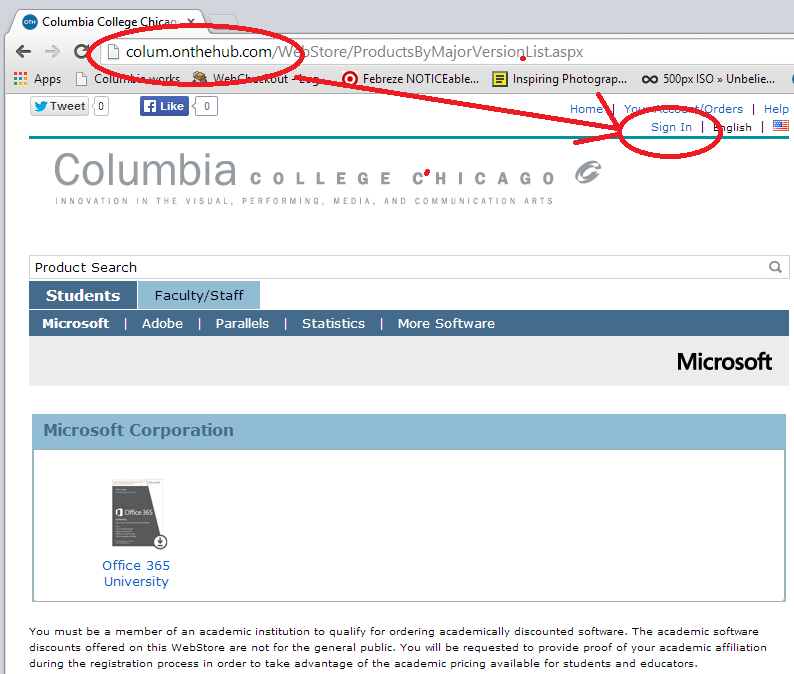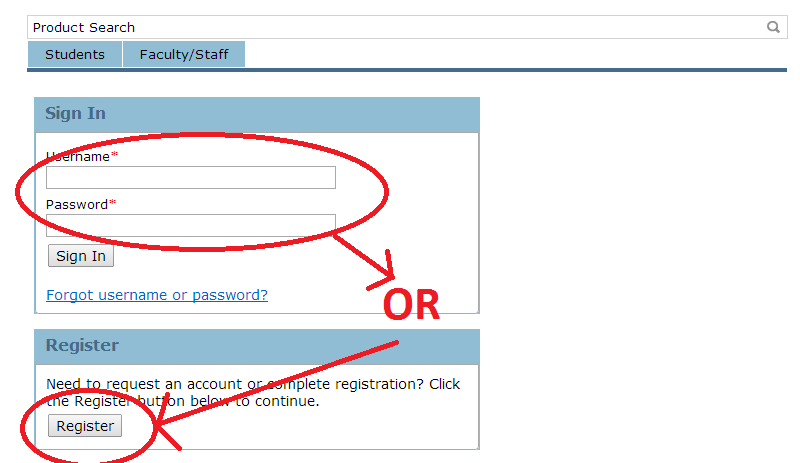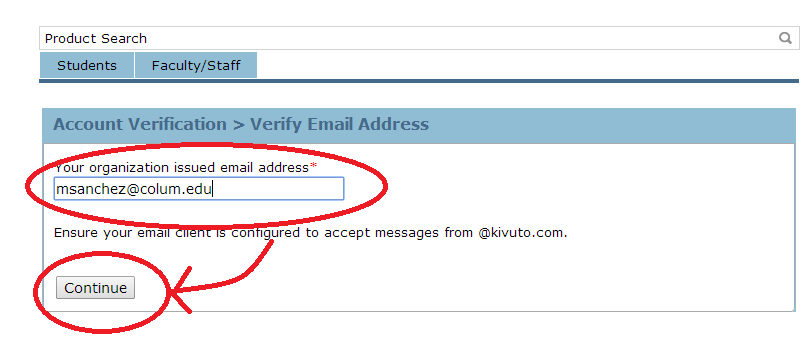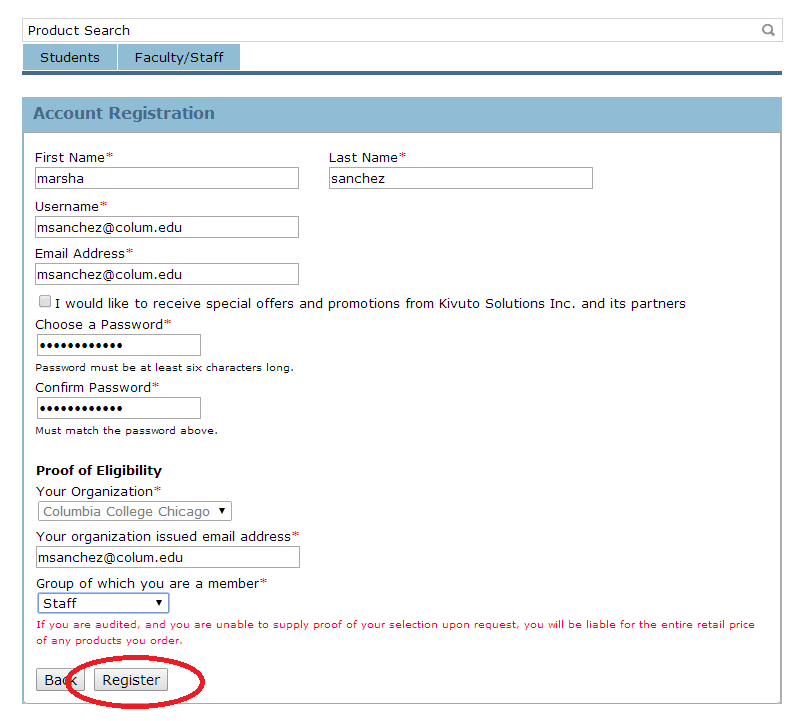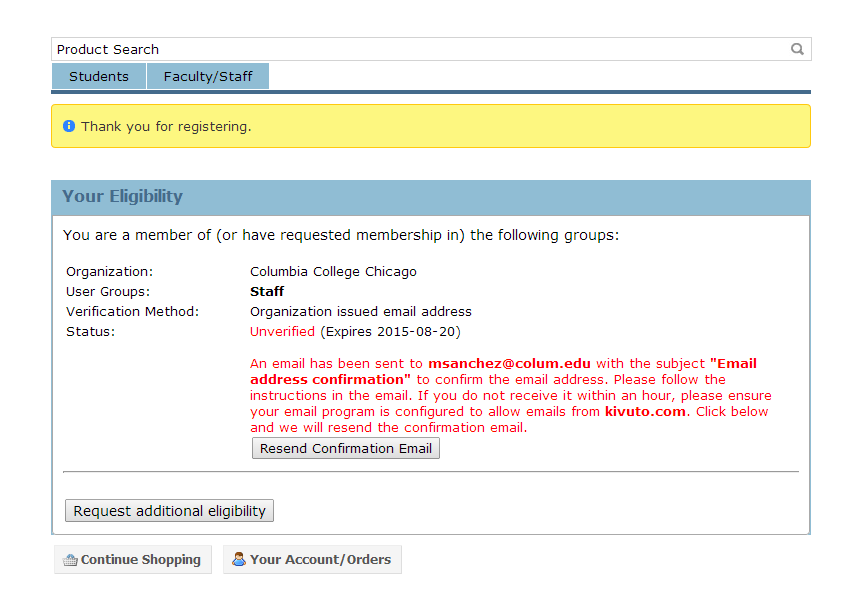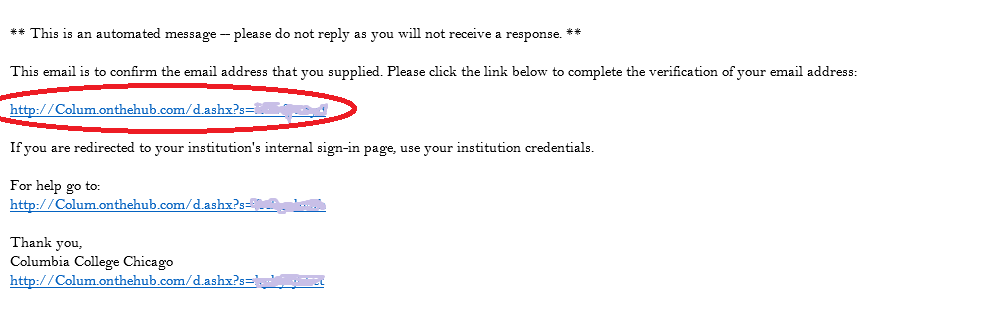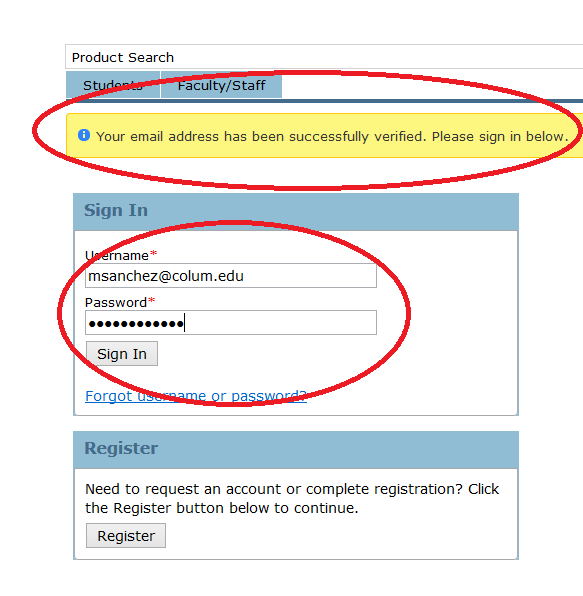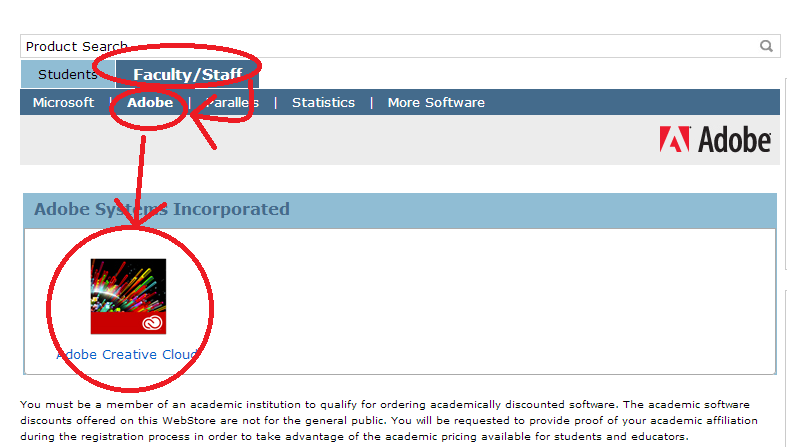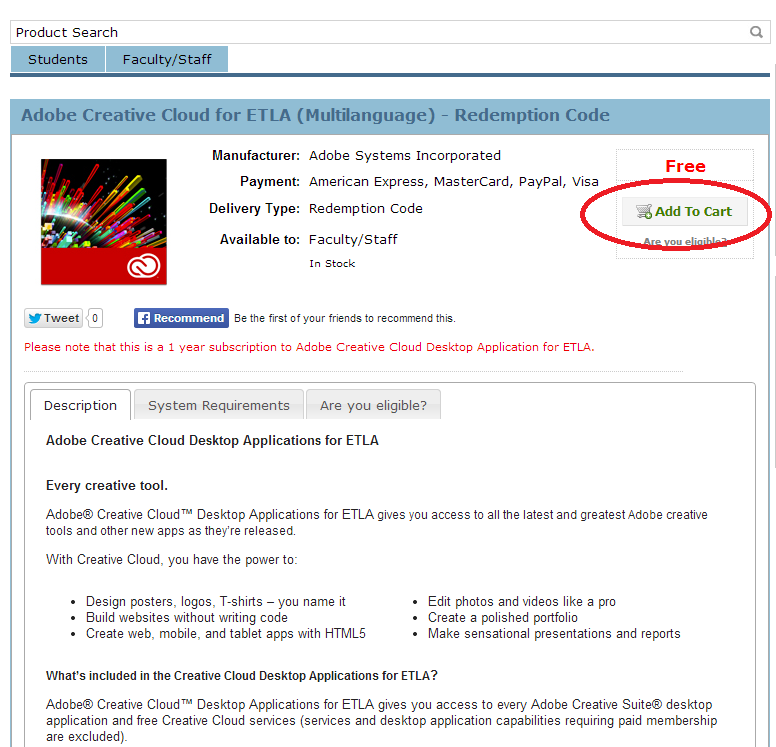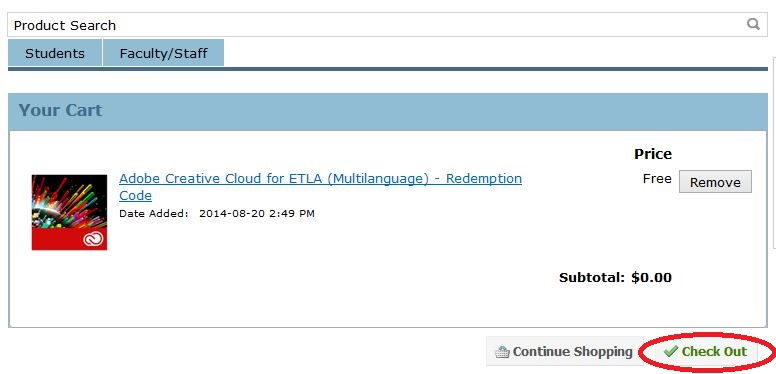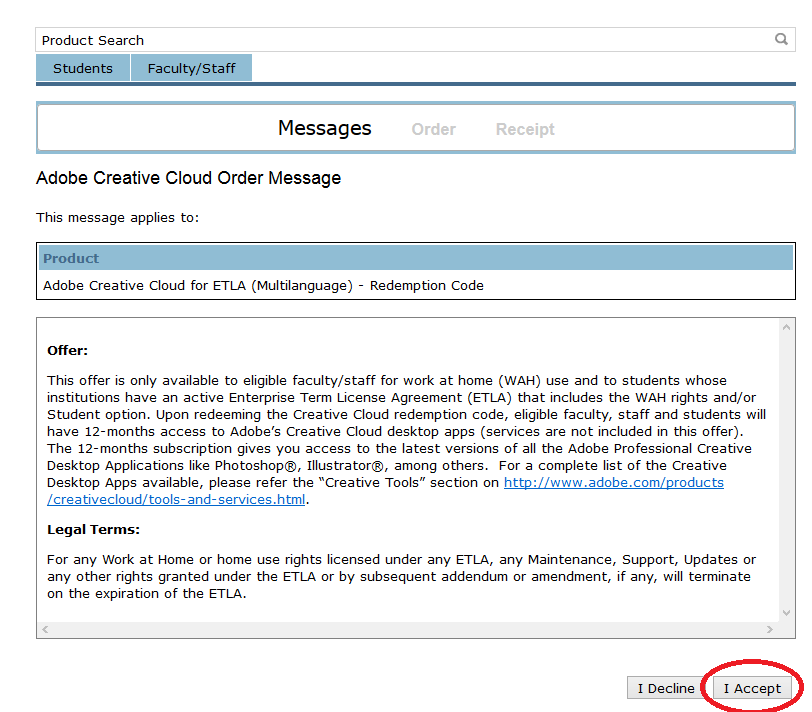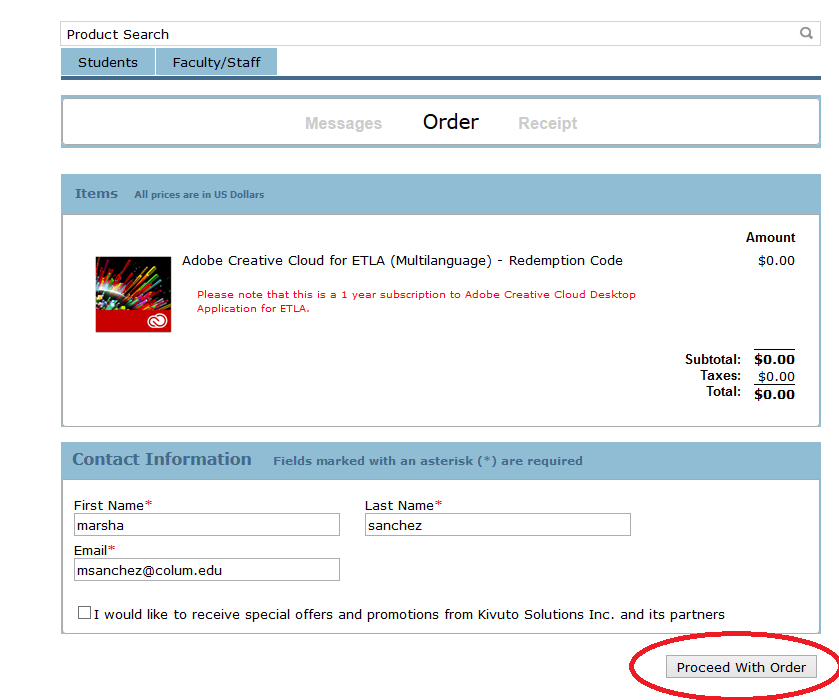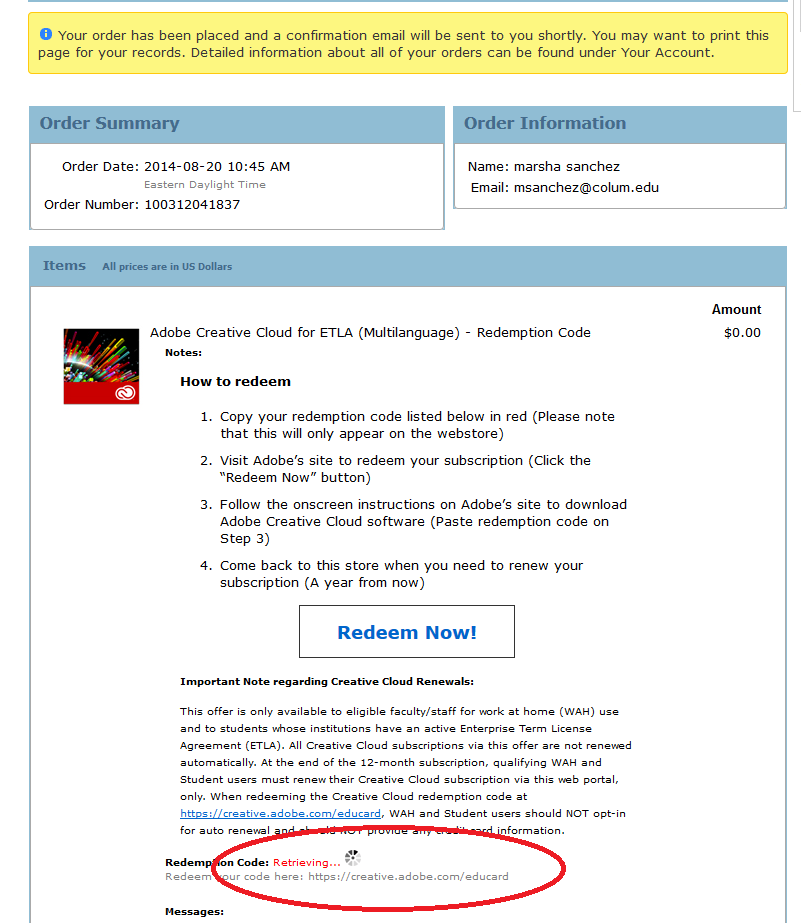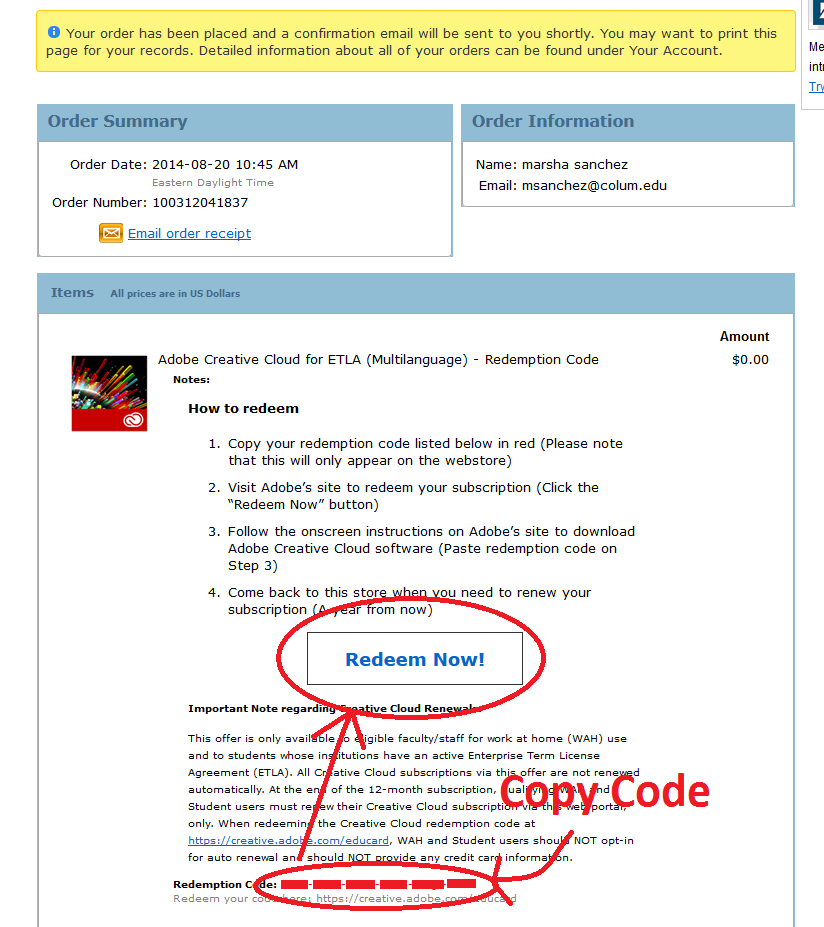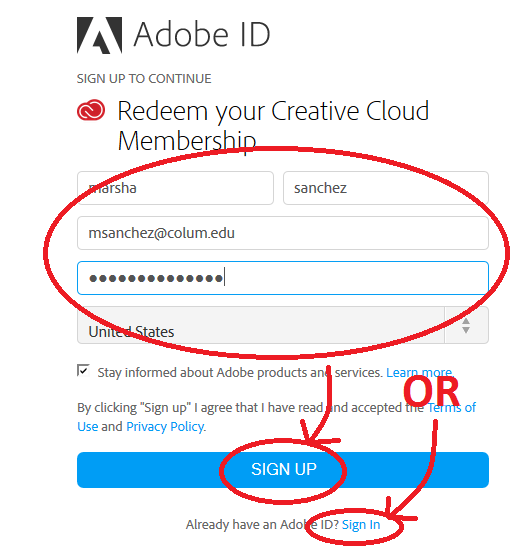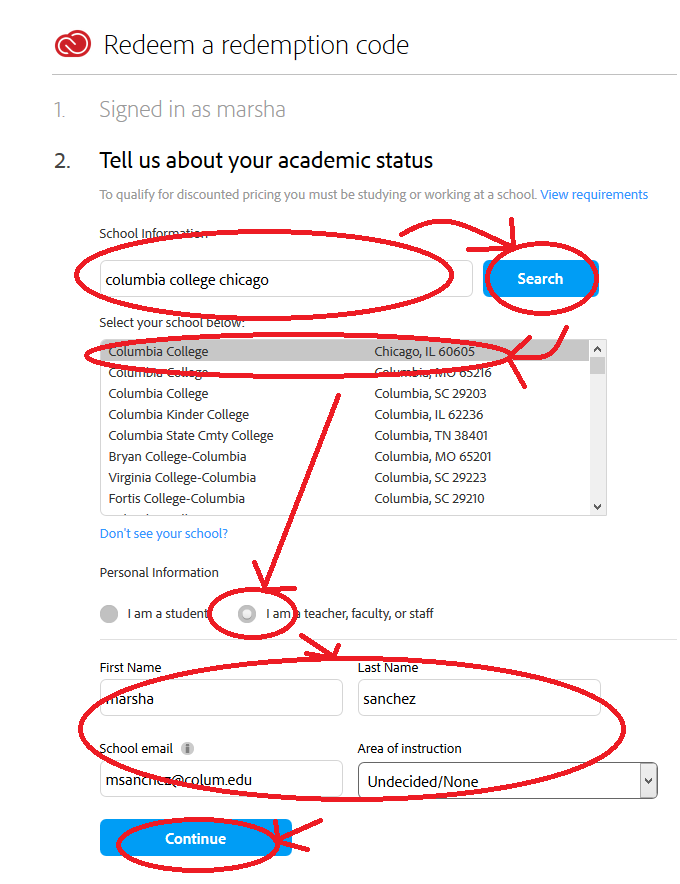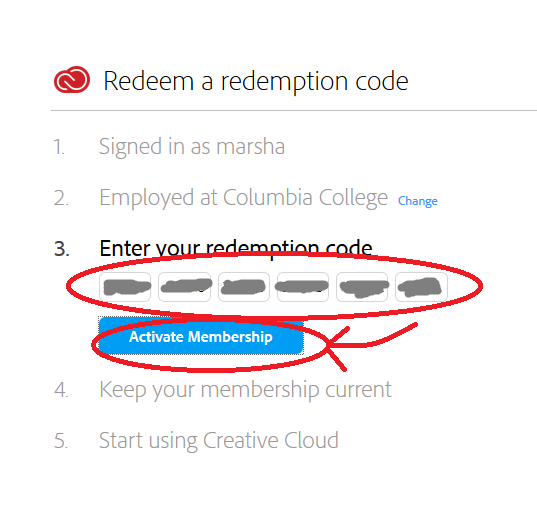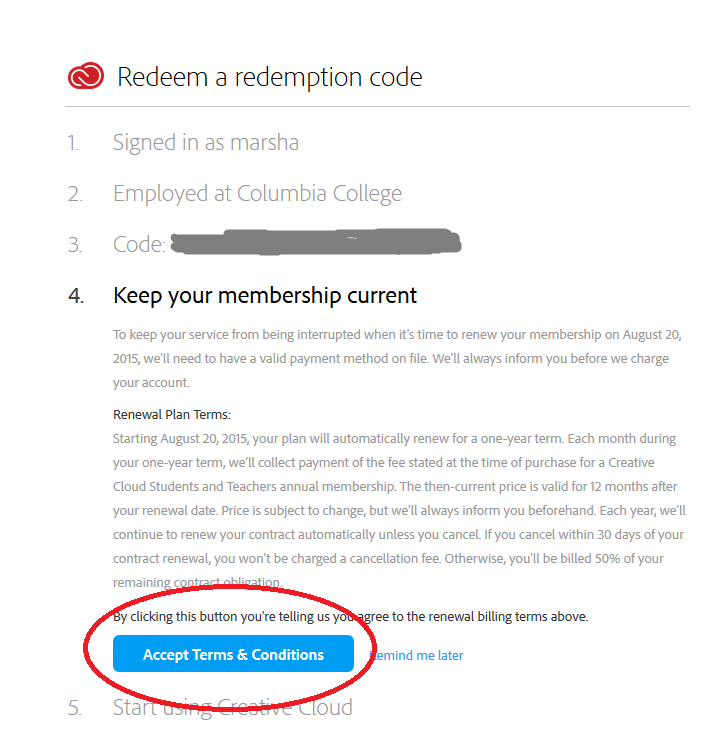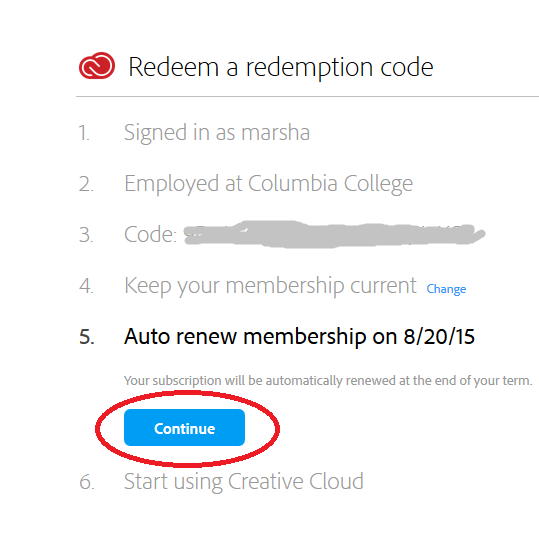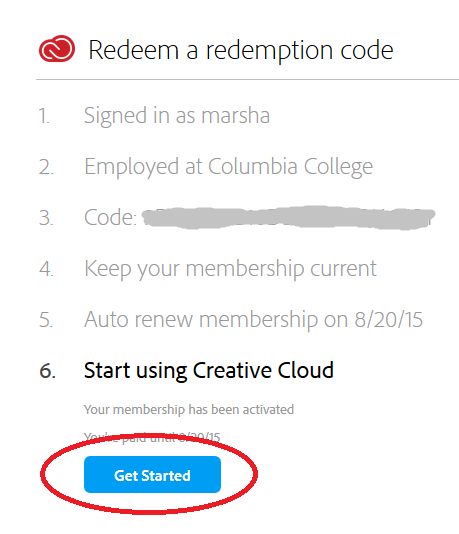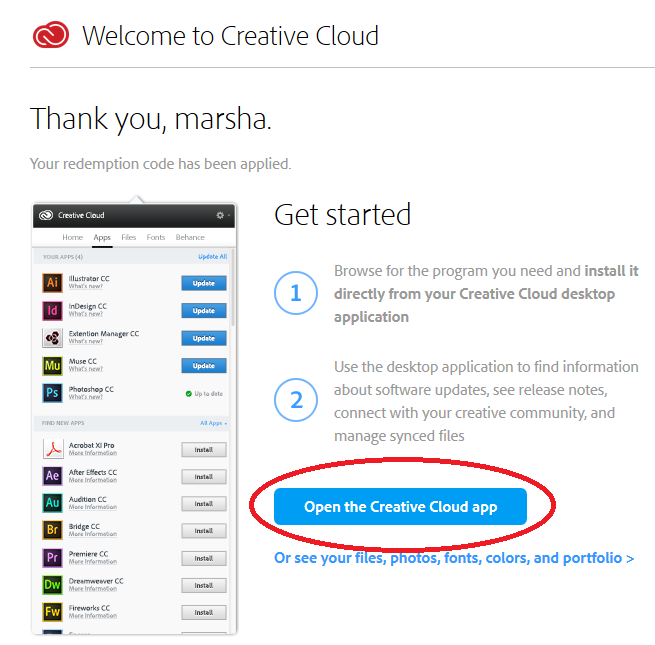Difference between revisions of "Adobe ETLA WAH tutorial"
esse quam videri
(→Register for Your Kivuto Account) |
(→Use your Kivuto account get an access code) |
||
| Line 34: | Line 34: | ||
*'''Proceed With Order''' for $0.00 | *'''Proceed With Order''' for $0.00 | ||
[[File:10proceedtoorderkivitu.png]] | [[File:10proceedtoorderkivitu.png]] | ||
| − | *Your order has been placed youe should get an email with the order info. The next step is by far the most difficult and many jedi have yet to master it: '''patience'''. Wait | + | *Your order has been placed youe should get an email with the order info. The next step is by far the most difficult and many jedi have yet to master it: '''patience'''. Wait for the spinner to reveal your Redemption code. |
[[file:11kivituorderedspinny.png]] | [[file:11kivituorderedspinny.png]] | ||
*Once the code appears '''copy''' it to your clipboard, write it down, or wait it will also be in an email. Select '''Redeem Now''' | *Once the code appears '''copy''' it to your clipboard, write it down, or wait it will also be in an email. Select '''Redeem Now''' | ||
Revision as of 15:40, 21 August 2014
Contents
Register for Your Kivuto Account
Kivuto is an Adobe partner that will issue redemption codes for Faculty/Staff Work at Home Copies of Adobe Creative Cloud. These lisceses should not be used for College owned computers. Adobe software for College owned equipment should be deployed though departmental or IT technical staff.
- Open your browser and go to http://colum.onthehub.com
- Click on Sign In
- If you have a Columbia Kivutu account sign in and skip to Use your Kivuto account get an access code
- If you don't have an account click Register
- Fill in your confirmation email address
- Fill in the Registration Fields
- Be sure to use your @colum.edu email and select Register
- A confirmation email should have been sent to the Columbia email
- Once you have received the email click the verification link in the email
Use your Kivuto account get an access code
- Sign In to Kivuto with your new Kivuto Account
- Now that you are signed in
- Select '"Faculty/Staff"' then Adobe then Adobe Creative Cloud
- Select Add To Cart
- Select Check Out
- Read Terms and if you agree select I Accept
- Proceed With Order for $0.00
- Your order has been placed youe should get an email with the order info. The next step is by far the most difficult and many jedi have yet to master it: patience. Wait for the spinner to reveal your Redemption code.
- Once the code appears copy it to your clipboard, write it down, or wait it will also be in an email. Select Redeem Now
Redeem you access code using your AdobeID
- Sing in with your AdobeID or SIGN UP for a new one. We recommend using your Columbia email address as your AdobeID. If you already have an AdobeID with an existing subscription the Redemption code should extend your subscription for another year (need someone to test this)
- In step 2 of the Adobe redemption type Columbia College Chicago into the Search box and select Columbia College Chicago, IL 60605 in the list
- Select 'I am a teacher, faculty, or staff
- Fill in the rest of the form and select Continue
- Paste or type in your code from the Kivuto Site
- Select Activate Membership
- Read and select Accept Terms & Conditions. I don't know why Adobe makes you agree to an automatic renewal since this is free to faculty and staff. If your Adobe account has a payment method I would check it in 12 months and make sure it doesn't renew to a paid subscription. If your account doesn't have payment information I don't think they can charge you anyways so it will most likely deactivate your account until you enter an new code next year.
- Continue past step 5. Already saw this in step 4?
- Yeah that's right on more click almost there. Select Get Started
- Ha, not yet. Select Open the Creative Cloud app'
- Now if you have administrator privileges on the machine you are on you can install Creative Cloud
Enjoy
Support Information
- Part 1 Get Code From Kivuto with Kivuto Account
- Kivuto support link http://colum.onthehub.com/WebStore/Support/ContactUs.aspx
- Part 2 Redeem Code with AdobeID and get 1yr Creative Cloud Subscription from Adobe
- Adobe Support link https://helpx.adobe.com/creative-cloud/team/creative-cloud-teams.html
- Part3 Enjoy