SD2 Obesity Preventer 5000
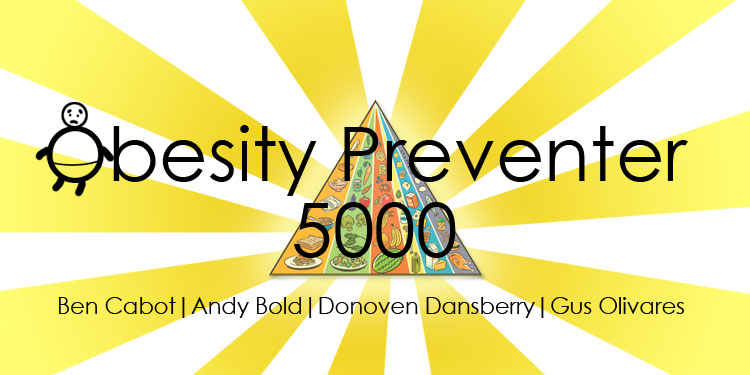
Contents
Features
Food Pyramid Breakdown
The Food pyramid breakdown explains explicitly what the food pyramid is, how it is broken down according to each food group and the benefits of following vs. not following it.
Essential Nutrient Breakdown
The essential nutrient breakdown describes the essential nutrients, specifically: carbohydrates, proteins, lipids, vitamins, minerals and water. This information is displayed to the user via an interactive table. For example, the user can click on each nutrient heading at which point a new window opens detailing the specifics of each nutrient.
Nutrition Label
The nutrition label analysis is an example breakdown of a standard nutrition label. Users fill in a blank nutrition label for a common food. They draw numbers from a number bank to fill in appropriate categories: Calories, Calories from fat, Carbohydrates, Fat; saturated, unsaturated, trans fat. fiber, sodium and protein. The Simulation will grade the label based on real world values.
Preliminary Body Analysis
The preliminary body analysis is a feature that allows the user to determine their current nutritional state and based on that information, they can develop a proper nutritional plan to achieve their desired goals. The user will have the following goals:
- Gain weight in muscle mass
- Lose weight in fat
- Maintain weight.
Persona
Users choose from three separate scenarios to follow. The scenarios are underweight, overweight and healthy weight and the user chooses which one they want to follow. The scenario then lets you choose the type of meal plan you think the selected persona should follow. The user gets to create a meal plan for this persona and is graded based on the persona’s nutritional goals.
Overview
- Player Motivation: The user’s goal in this simulation is actively learning to lead a healthier dietary lifestyle
- Genre: Simulation
- License: N/A
- Target Customer: Health Conscious Individuals
- Competition: Nutrition calculators and health websites
- Unique Selling points:
- 3 different scenarios – Learning by doing.
- Allows user to create sample diet without telling them what to do.
- Analyzes sample diet.
- Grades user on created diet according to dietary averages.
- Allows the user to explore different dietary choices.
Outline
- Information
- Food Pyramid Breakdown
- What each group does/provides
- Essential Nutrient Breakdown
- Carbohydrates
- Protein
- Lipids
- Vitamins
- Minerals
- Water
- Deficiency-related illnesses
- Label Analysis Example
- Calories
- Nutrients
- Servings
- Ingredients
- Active Ingredient
- Food Pyramid Breakdown
- Preliminary Body Analysis
- BMI
- Height
- Weight
- Current Diet
- 3 day analysis
- Caloric Intake
- EER
- BMI
- Goals
- Weight
- Gain/lose
- Muscle mass
- Lose fat
- Healthier Diet
- More Energy
- Less Sick
- Weight
- Plan
- Analyze Body Analysis vs. Goals
- Meal/Serving Planner
- Select # of Meals
- Each day of the week
- Each meal
- Drop down menu to select foods
- Number of Servings
- Food Journal
- Spreadsheet where the user inputs food and drink intake
- Calories
- Essential Nutrients
- Calculates Daily and Weekly Values
- Activity Level
- Spreadsheet where the user inputs food and drink intake
Game Treatment
The user plays Obesity Preventer 5000 in order to learn the basics of nutrition. They also learn how to create a healthy diet based on multiple body types and different nutrition goals.
The simulation starts with the presentation of basic nutritional information to the user. The simulation then analyzes the user’s body info: BMI (body mass index), Estimated Averages and then provides a summary comparatively to a healthy person of the same body type.
The user is then taught how to read and analyze a food nutrition label. For this scenario the user is presented with a blank nutrition label and number bank. They must fill in the nutrient categories (carbohydrates, calories, fat, protein, etc) with the correct numbers correlating to healthy real world values.
Next, the user creates a meal plan. The meal plan is based on the goals of one of three selectable personas (overweight, underweight, healthy weight). The user picks the number of meals in a day and their contents in order achieve the selected persona’s goals. Then the simulator grades the meal selection based on average nutritional values and the previously stated goals.
Character (Persona) Treatment
We’ll provide three separate scenarios for three different personas and examples for each one. The three personas are as follows:
- Underweight
- The underweight persona needs to gain weight. The user makes dietary decisions that would promote healthy weight gain.
- Healthy Weight
- The healthy weight persona needs to maintain their weight. The user makes dietary decisions that promote maintaining a healthy weight.
- Overweight
- The overweight persona needs to lose weight. The user makes dietary decisions that would promote healthy weight loss.
Scenario
- Analyze user’s body info
- Get Body Mass Index (BMI)
- Reference Average for user’s sex, age, weight, height
- Provides summary of what an average person ate.
- Provides summary of average activity level
- Input your (user) daily intake.
- Cross reference your intake to the average (listed above)
- Choose option:
- Eat less, exercise more
- Eat more, exercise more
- Eat more, exercise less
- Choose each meal type
- 6 meals, 3 meals (serving size)
- Choose from food pyramid for each meal
- Recommendations
- No restrictions
- (After a simulated week) Calculate results
- Gained?
- Lost?
- Maintained weight?
- Did user achieve their goal(s)?
Flowboard

Flowchart Breakdown
- When the user opens up the Obesity Preventer 5000 application they are brought to the Main Menu. On the Main Menu they are presented with three choices in the form of buttons:
- 1. Nutrition Information
- 2. Preliminary Body Analysis
- 3. Persona.
- The buttons are lined up vertically, in numeric order. Upon hovering over each, a brief description will appear. The user may click on any of the buttons and choose to jump into the program wherever they feel like. When each section is completed, the next will be brought up. Each section has a back button that will return the user to the previous menu screen.
- Upon clicking Nutrition Information, the user is brought to the Nutrition Information Menu. It is setup similarly to the Main Menu, as a vertical list of buttons the user may click. The order of the buttons is as follows:
- 1. Food Pyramid Breakdown
- 2. Essential Nutrient Breakdown
- 3. Nutrient Label
- 4. Back.
- Again, hovering over each of the buttons will bring up a brief description of its function. The user may choose to start at any point in the Nutrition Information portion of the simulation. Each section will have a ‘Back’ and ‘Next’ button. ‘Back’ will return the user to the previous menu screen, next will advance them in the program. If they are in the last section (in this case, Nutrition Label) they will be advanced to the next section (in this case, the Preliminary Body Analysis Menu).
- When the Food Pyramid Breakdown button is clicked, the user will be brought to a window that displays vital information regarding the food pyramid, how it works, why it includes what it does and the advantages and disadvantages of following and not following it respectively. At the bottom, aligned horizontally are a ‘Back’ button and a ‘Next Button.’ The ‘Back’ Button returns the user to Nutrition Information Menu; the ‘Next’ Button advances them to the Essential Nutrient Breakdown section.
- When the Essential Nutrient Breakdown button is clicked, the user is brought to a window that displays information about the 6 Essential Nutrients: carbohydrates, proteins, lipids, vitamins, minerals, and water. Each will go into detail about why it is important to be included in one’s diet and what each is responsible for on a physiological level. At the bottom, aligned horizontally are a ‘Back’ button and a ‘Next Button.’ The ‘Back’ Button returns the user to Nutrition Information Menu; the ‘Next’ Button advances them to the Nutrient Label section.
- Essential Nutrients
- Carbohydrates: Carbs are the body's primary source of energy.
- Lipids: Lipids (Fats) aid in cellular development, regulation of body processes (such as chemical messengers). Fats also help with absorption and transportation of vitamins throughout the body and are also a source of energy.
- Proteins: Proteins aid in cellular development, growth and maintenance, regulation of body body processes and production of structural components, such as cell membranes, and functional components such as enzymes. Protein is also a source of energy.
- Vitamins: Vitamins regulate body processes such as cell metabolism. Vitamins also help with maintenance of immune function, production and maintenance of tissues and protection agents that can damage cellular components.
- Minerals: Minerals regulate body processes, including fluid balance and metabolism; formation of certain chemical messengers; structural and functional components of various substances and tissues. Minerals are necessary for physical growth, maintenance and development.
- Water: Water is vital. Water maintains fluid balance, regulation of body temperature, elimination of wastes and transportation of substances.
- Essential Nutrients
- When the Nutrition Label button is clicked, the user is brought to a window that displays a nutrition label. When the user hovers over the various nutrients and values, a popup window is brought up explaining the value of each and what appropriate daily values are in a typical diet. At the bottom, aligned horizontally are a ‘Back’ button and a ‘Next Button.’ The ‘Back’ Button returns the user to Nutrition Information Menu; the ‘Next’ Button advances them to the Preliminary Body Analysis Menu.
- Upon clicking Preliminary Body Analysis, the user is brought to the Preliminary Body Analysis Menu. It is setup similarly to the Nutritional Information Menu, as a vertical list of buttons the user may click. The order of the buttons is as follows:
- 1. Body Mass Index (BMI),
- 2. Estimated Energy Requirement (EER),
- 3. Back.
- Again, hovering over each of the buttons will bring up a brief description of its function. The user may choose to start at any point in the Body Analysis portion of the simulation.
- When the BMI button is clicked, the user is brought to a window that has several text fields and drop down menus preceded by descriptions. The first field is a drop down that says ‘Gender:’ and allows the user to select Male or Female. The second field is a text field that says ’Age:’ and allows the user input their age. The third field is a text field that says ‘Height:’ and allows the user to input their height in inches. The final field is a text field that says ‘Weight:’ that allows the user to input their weight in pounds. Beneath all of the aforementioned fields is a button that says ‘Calculate.’ Upon being clicked, assuming all the fields have been filled with valid information, a window will pop up displaying the user’s BMI calculation with a brief explanation. If the user has missed a field or has input invalid data, a window will popup alerting them to this. At the bottom, aligned horizontally are a ‘Back’ button and a ‘Next Button.’ The ‘Back’ Button returns the user to Preliminary Body Analysis Menu; the ‘Next’ Button advances them to the EER section.
- When the EER button is clicked, the user is brought to a window that has several text fields and drop down menus preceded by descriptions. If the user has already filled out their BMI information, all redundant fields will be automatically filled in. The first field is a drop down that says ‘Gender:’ and allows the user to select Male or Female. The second field is a text field that says ’Age:’ and allows the user input their age. The third field is a text field that says ‘Height:’ and allows the user to input their height in inches. The final field is a text field that says ‘Weight:’ that allows the user to input their weight in pounds. The last field is a dropdown menu that says ‘Physical Activity Level.’ This allows the user to select ‘Sedentary, ‘Low,’ ‘Active,’ and ‘Vary Active.’ Beneath all of the aforementioned fields is a button that says ‘Calculate.’ Upon being clicked, assuming all the fields have been filled with valid information, a window will pop up displaying the user’s EER calculation with a brief explanation. If the user has missed a field or has input invalid data, a window will popup alerting them to this. At the bottom, aligned horizontally are a ‘Back’ button and a ‘Next Button.’ The ‘Back’ Button returns the user to Preliminary Body Analysis Menu; the ‘Next’ Button advances them to the Persona Menu section.
- Upon clicking Persona, the user is brought to the Persona Menu. At the top of this screen, there is a description as to how the Persona section of the program works. Beneath the description, there are several buttons aligned horizontally. The order of the buttons is as follows:
- 1. Overweight
- 2. Underweight
- 3. Maintain Weight.
- Hovering over each of the buttons will bring up a brief description of each persona and its goals. Beneath all of these buttons is the ‘Back’ Button that will return the user to the main menu.
- Upon clicking any persona, the user is brought to a page with a more complete description of that persona and its goals. At the bottom, aligned horizontally are a ‘Back’ button and a ‘Next Button.’ The ‘Back’ Button returns the user to Persona Menu; the ‘Next’ Button advances them to the Meal Number Selection screen.
- On the Meal Number Selection Screen there is just a drop down menu that says ‘Select Number of Meals:’ where the user can choose anywhere between 1 and 6 meals to eat in a day. At the bottom, aligned horizontally are a ‘Back’ button and a ‘Next Button.’ The ‘Back’ Button returns the user to Persona Information Screen; the ‘Next’ Button advances them to the Food Selection screen.
- The Food Selection Screen differs based on how many meals were selected. Each meal has 20 buttons (arranged 4 x 5) underneath to select. Each button is a picture of a basic food, with the foods name listed below it. Upon clicking a button, its image changes to reflect being selected. Clicking an image again, will return it to its unclicked state, and the image will return to normal. All of the buttons are repeated for each meal the user selected on the previous screen. The user may select as many of the 20 items they would like per meal. At the bottom of the screen there is a ‘Back’ Button and a ‘Submit’ button. The ‘Back’ Button returns the user to the Meal Number Selection screen. The ‘Submit’ button submits the user’s meal plan. This brings up a popup window that assesses the user’s meal plan based on the selected persona and the persona’s goals. Things like total caloric intake and essential nutrient intake will all be taken into consideration for the assessment. At the bottom of this screen there is a ‘Return’ button that, when clicked, will bring the user back to the Main Menu.
References
- Online website that calculates BMI, EER and gives recommendations for dietary intake as well as plans to gain/lose weight.
- FDA approved website that details all of the major food groups and gives the user size/quantity recommendations for specific foods. It also provides alternatives to commonly consumed foods.
- U.S. Food and Drug Administration website provides a wealth of information on food and drugs: Nutrition info, food safety and dietary supplements.
Nutrition for Healthy Living. Wendy T Schiff. McGraw Hill. New York, NY.
- Textbook that provides a lot of useful information: Dietary allowance, nutrition recommendations, body analysis calculations and useful charts and graphs.