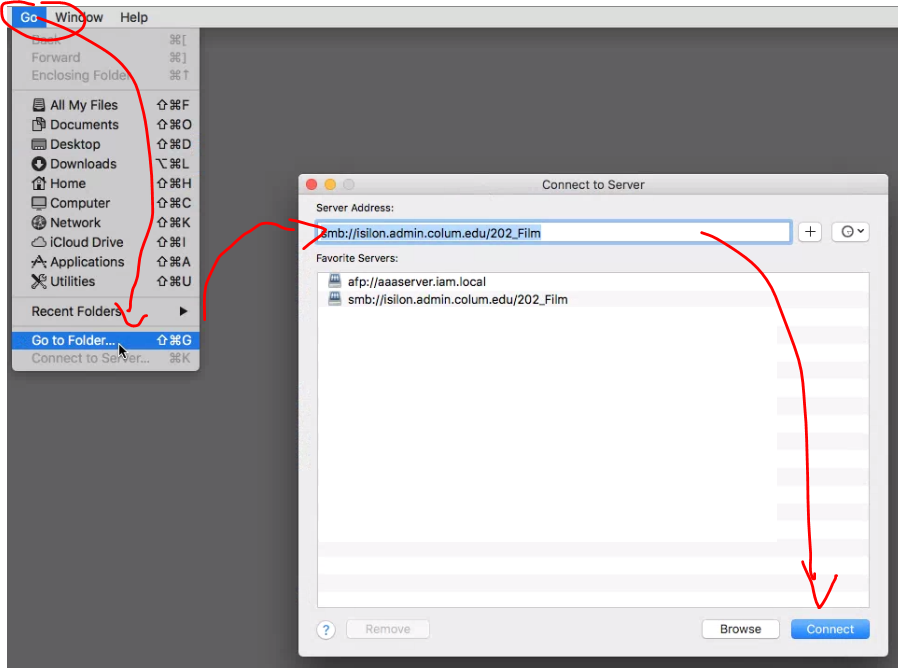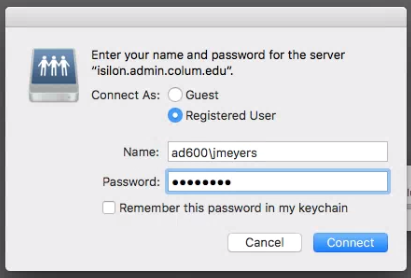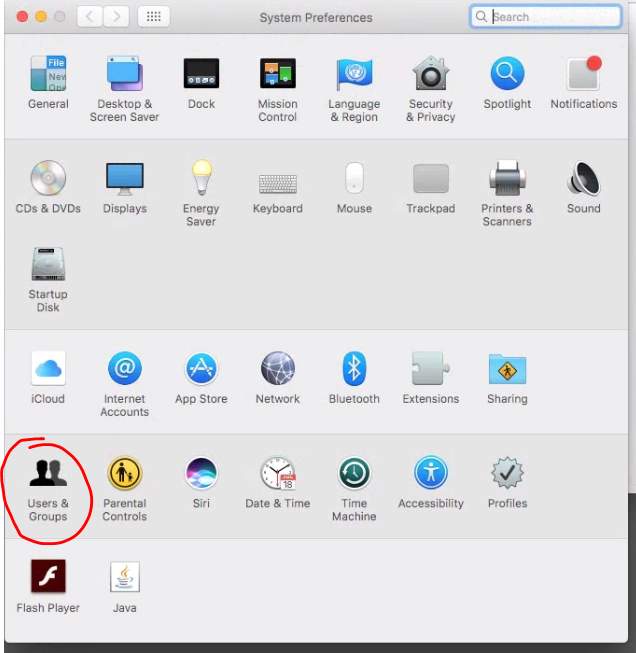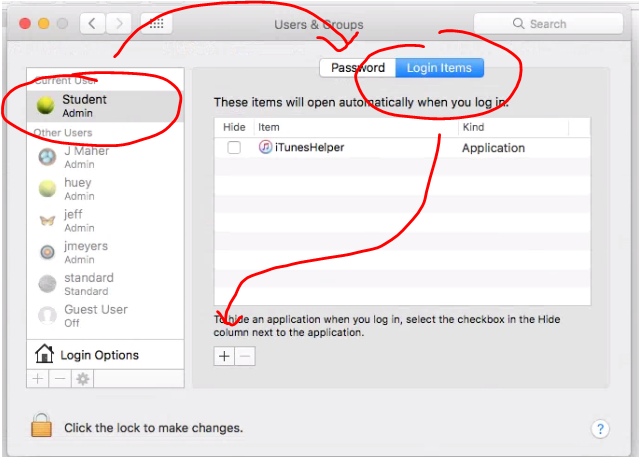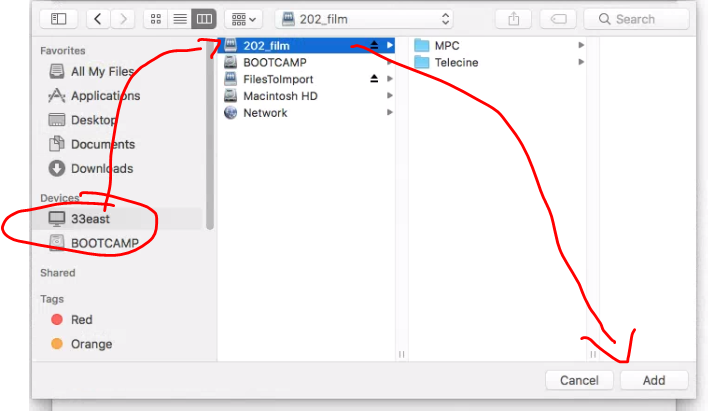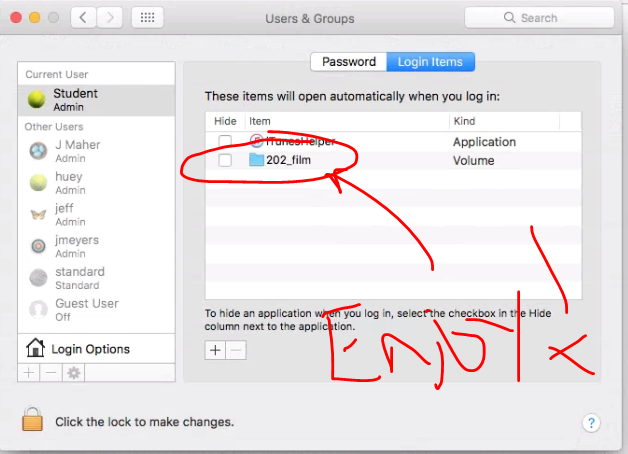Difference between revisions of "Isilon Faculty Logon"
From MediaArts KB
| Line 1: | Line 1: | ||
| + | *** OSX | ||
* Go -> Connect to Server | * Go -> Connect to Server | ||
* In the Server Address box type the address of the server (optional press the + sign to add it to the list) | * In the Server Address box type the address of the server (optional press the + sign to add it to the list) | ||
Revision as of 17:13, 11 April 2018
- OSX
- Go -> Connect to Server
- In the Server Address box type the address of the server (optional press the + sign to add it to the list)
- Press Connect
- Select Registers User
- Enter you columbia username faculty need to prefix the name with ***ad600\*** is i would be ad600\jmeyers
- Enter your password (Same as email password)
- Contrats your now connected to Isilon check you desktop for finder for the share volume
- OPTIONAL follow the steps below to add the Isilon share so that i reconnects when you logon