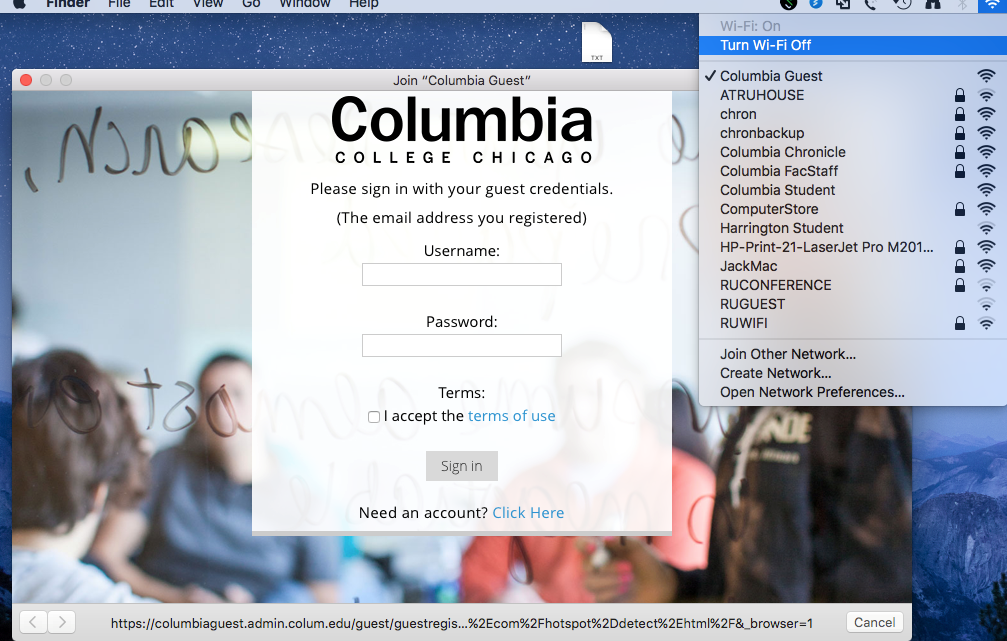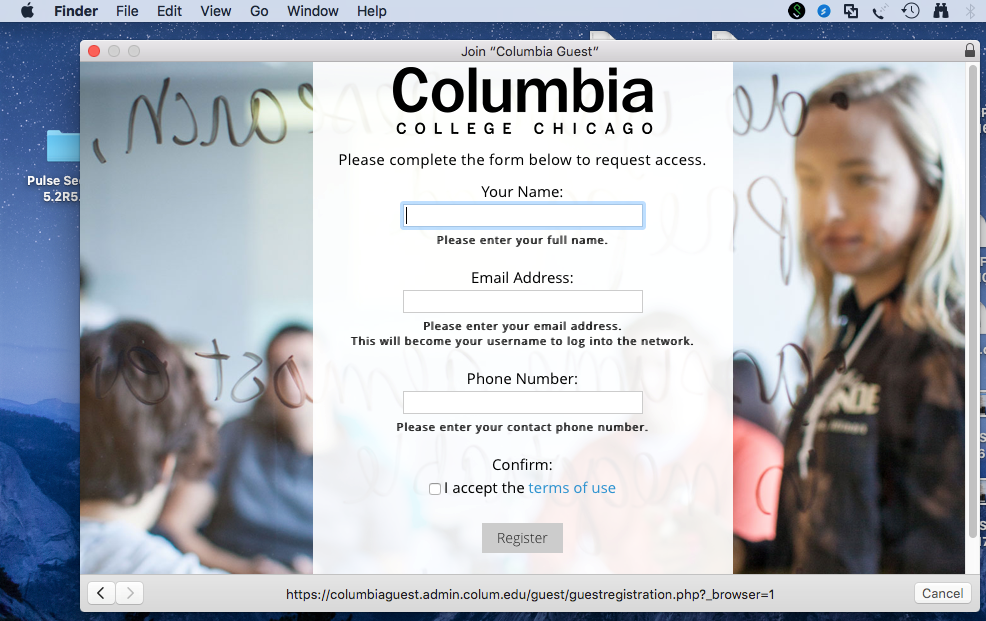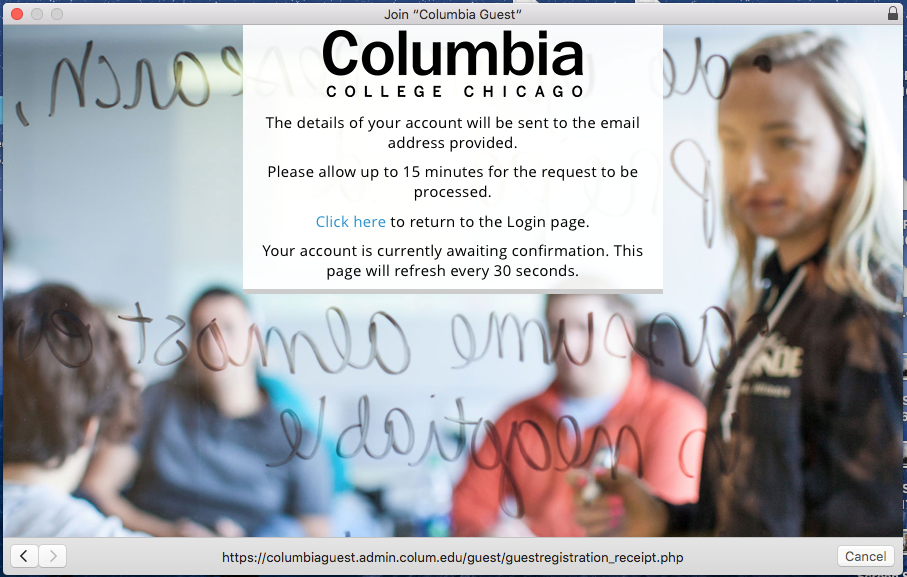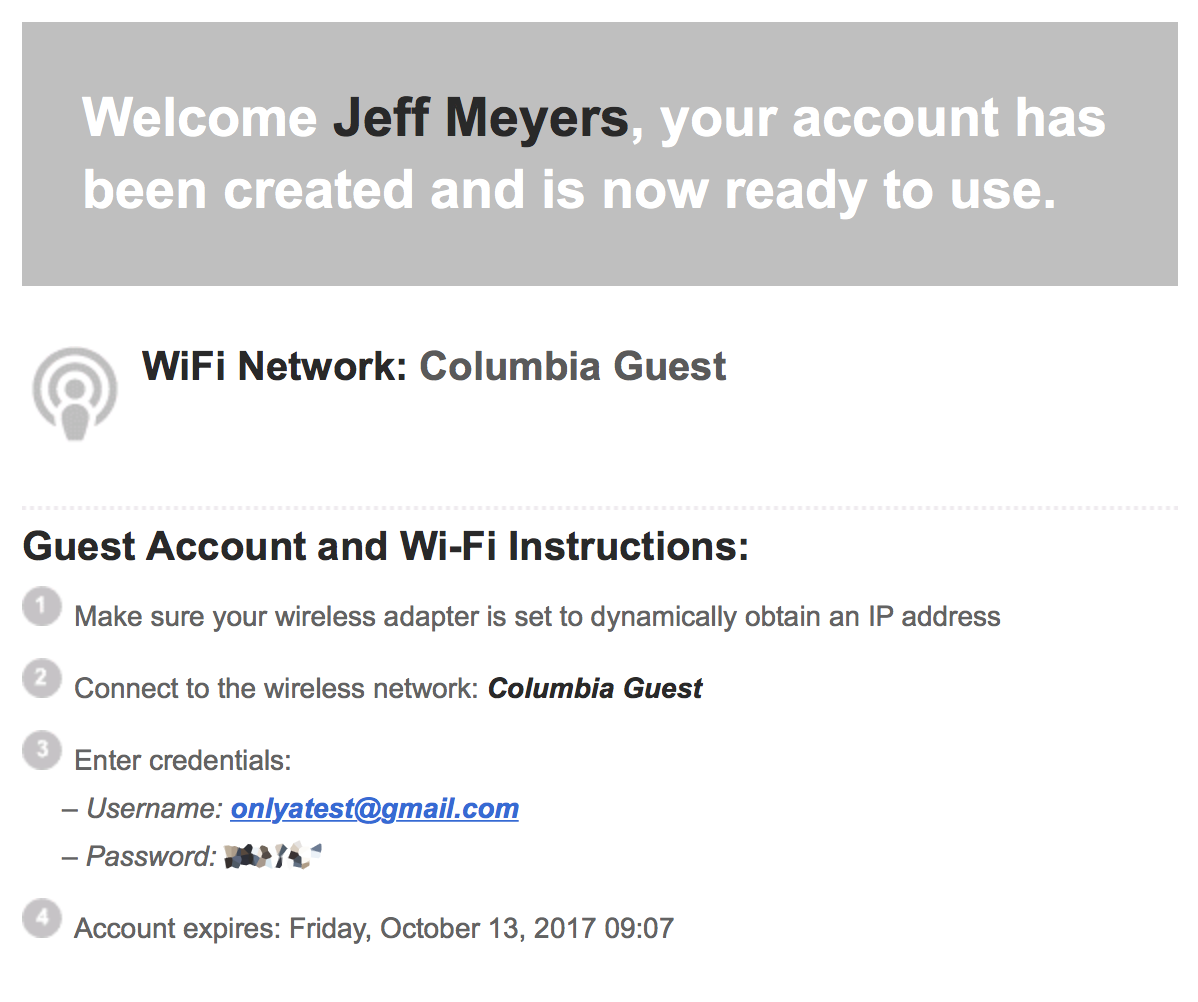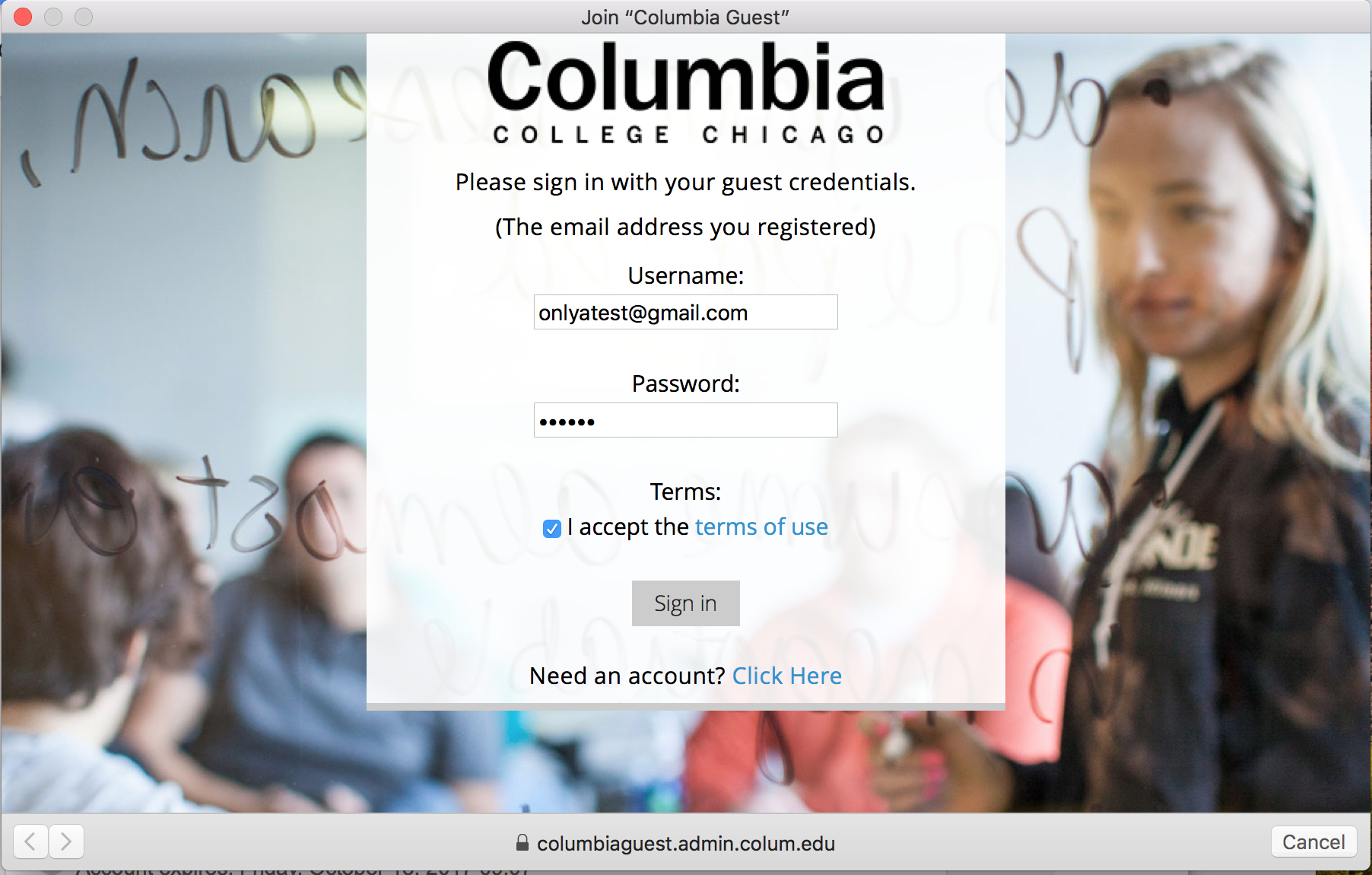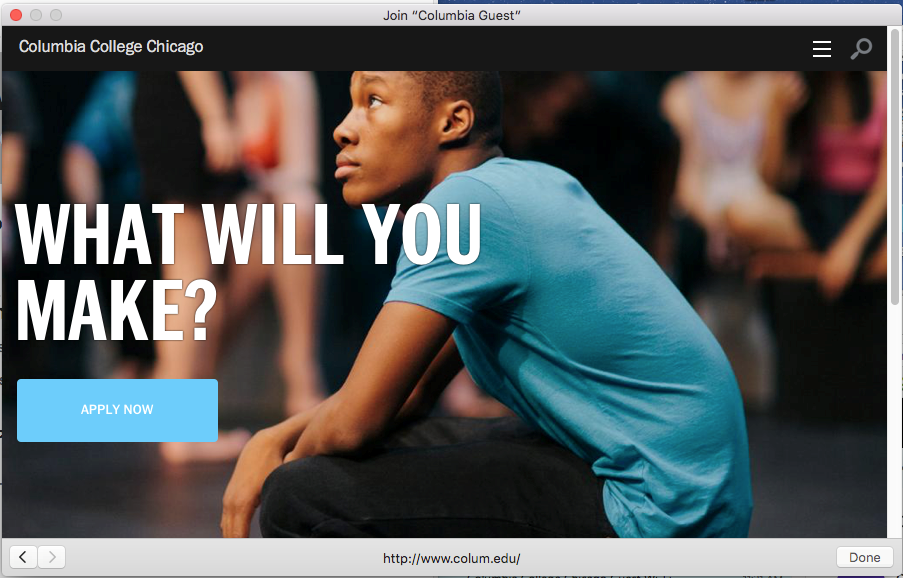Difference between revisions of "Guest Wireless Setup"
From MediaArts KB
(Created page with "Category:Networking * Open your wireless network adapter, and choose the Columbia Guest * Click on "Click Here" next to need account? * Next you will see the form page....") |
|||
| Line 1: | Line 1: | ||
[[Category:Networking]] | [[Category:Networking]] | ||
| + | |||
| + | |||
* Open your wireless network adapter, and choose the Columbia Guest | * Open your wireless network adapter, and choose the Columbia Guest | ||
* Click on "Click Here" next to need account? | * Click on "Click Here" next to need account? | ||
| + | |||
| + | [[File:GuestWirelessAcountMike01.png]] | ||
* Next you will see the form page. Complete the "Your name" Field, "Email Address" field and "Phone Number" Field. | * Next you will see the form page. Complete the "Your name" Field, "Email Address" field and "Phone Number" Field. | ||
* Click on Register when complete. | * Click on Register when complete. | ||
| + | |||
| + | [[File:GuestWirelessAcountMike02.png]] | ||
* Next you will see this page, telling you that the username and password will be emailed to you: | * Next you will see this page, telling you that the username and password will be emailed to you: | ||
| + | |||
| + | [[File:GuestWirelessAcountMike03.png]] | ||
* You will then receive an email that looks like the screen shot below. | * You will then receive an email that looks like the screen shot below. | ||
| + | |||
| + | [[File:GuestWirelessAcountMike04.png]] | ||
* Enter in the credentials provided and check the box "Accept Terms" | * Enter in the credentials provided and check the box "Accept Terms" | ||
| + | |||
| + | [[File:GuestWirelessAcountMike05.png]] | ||
* Open your browser of choice, and you are all set. | * Open your browser of choice, and you are all set. | ||
| + | |||
| + | [[File:GuestWirelessAcountMike06.png]] | ||
Revision as of 21:51, 23 February 2017
- Open your wireless network adapter, and choose the Columbia Guest
- Click on "Click Here" next to need account?
- Next you will see the form page. Complete the "Your name" Field, "Email Address" field and "Phone Number" Field.
- Click on Register when complete.
- Next you will see this page, telling you that the username and password will be emailed to you:
- You will then receive an email that looks like the screen shot below.
- Enter in the credentials provided and check the box "Accept Terms"
- Open your browser of choice, and you are all set.