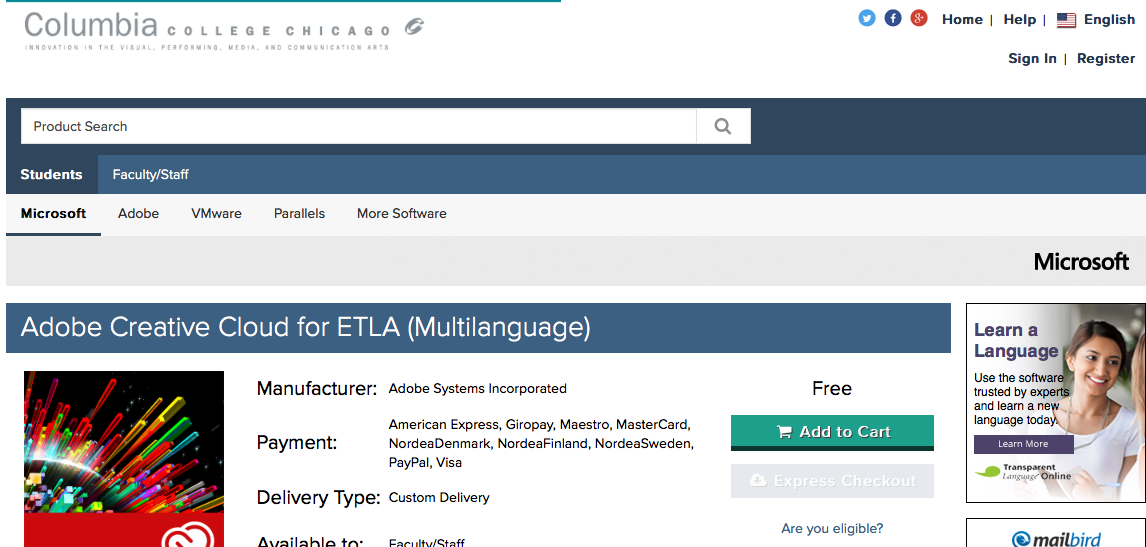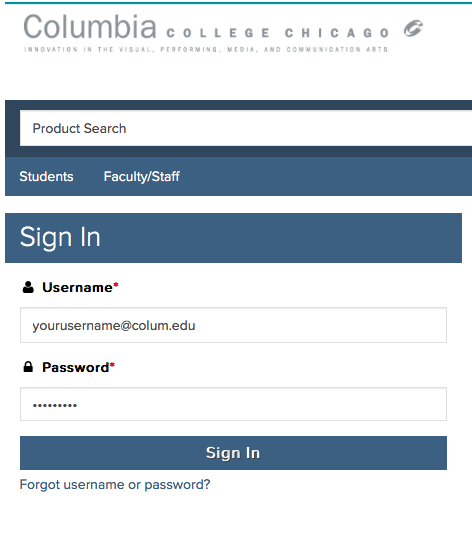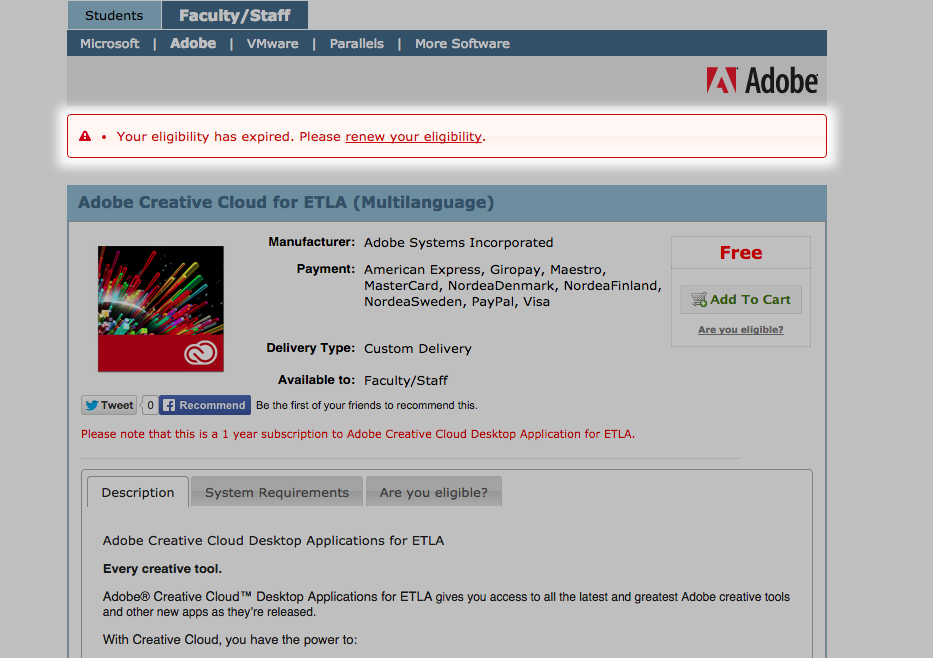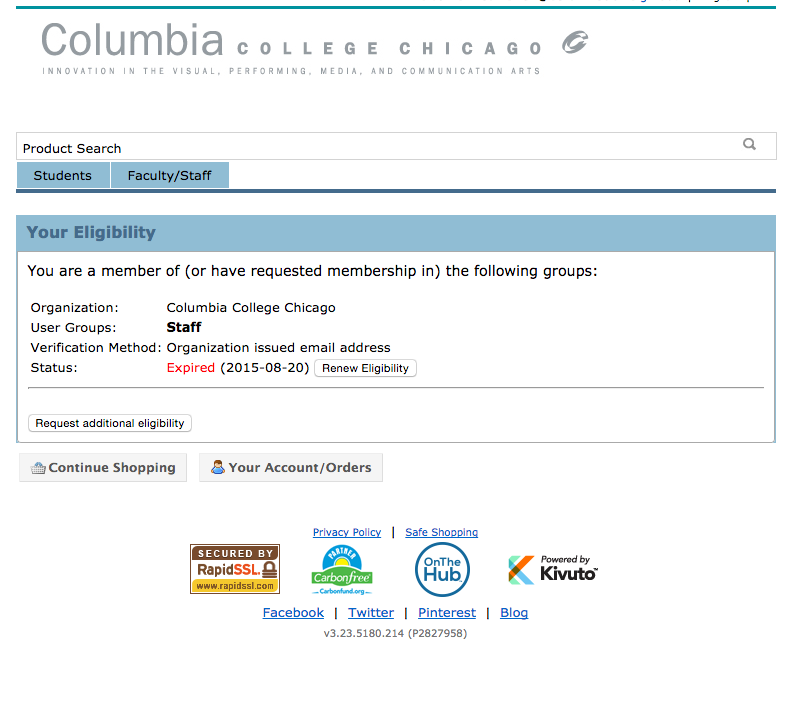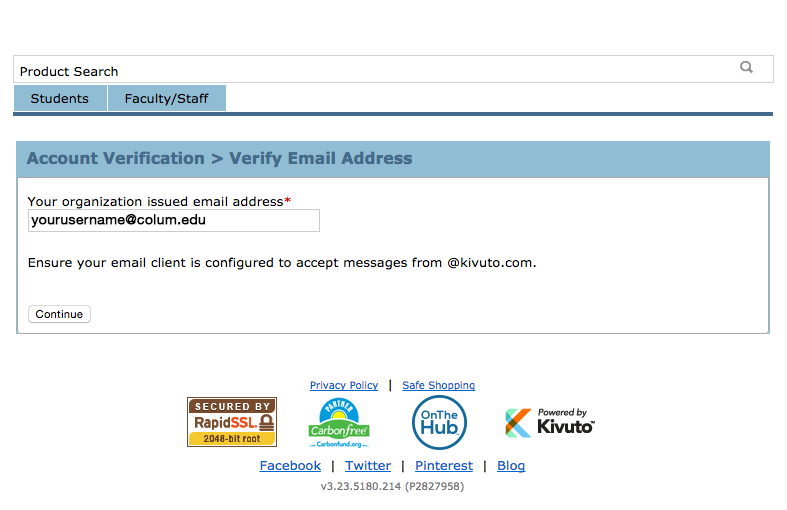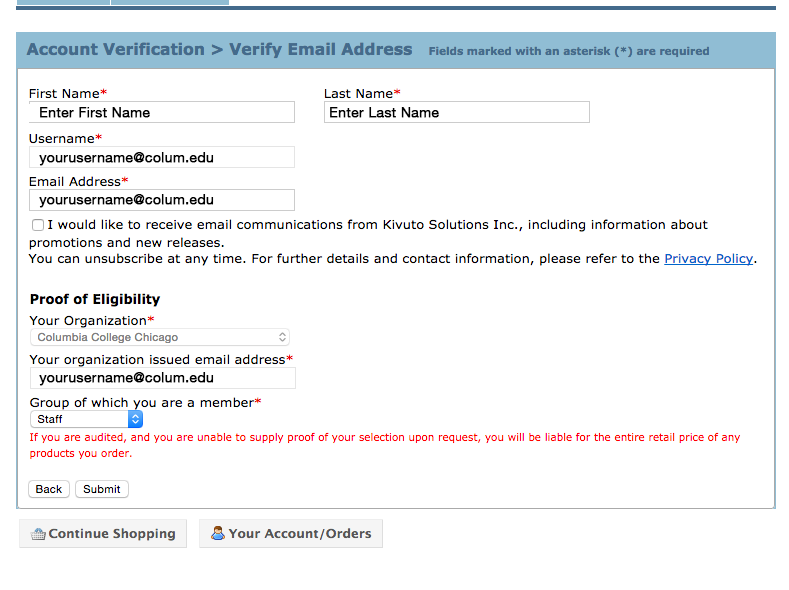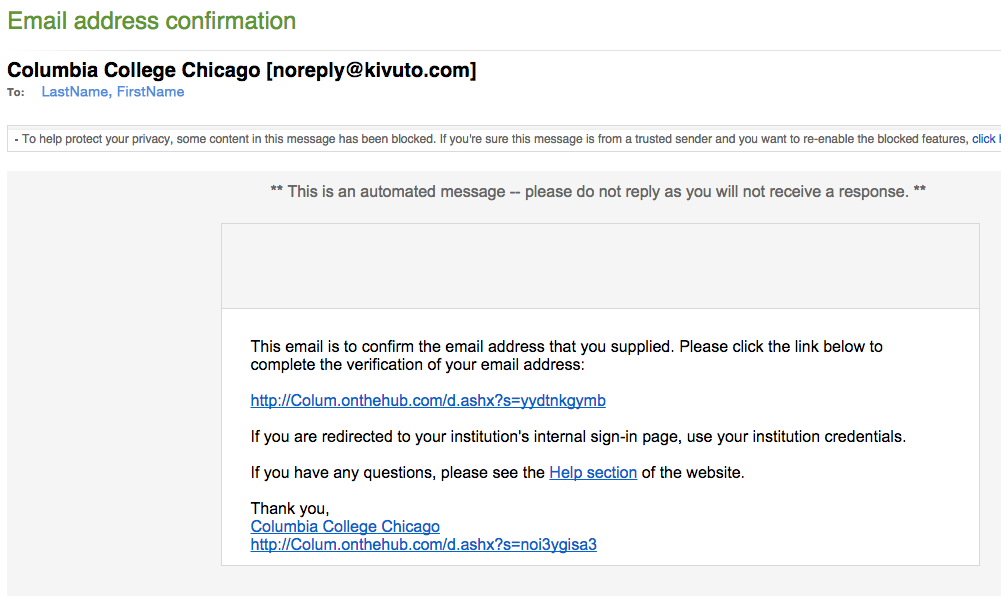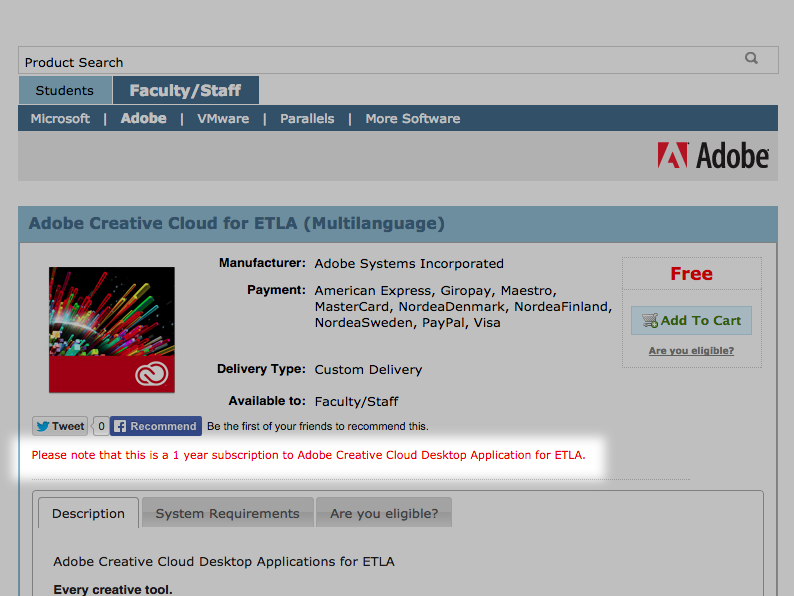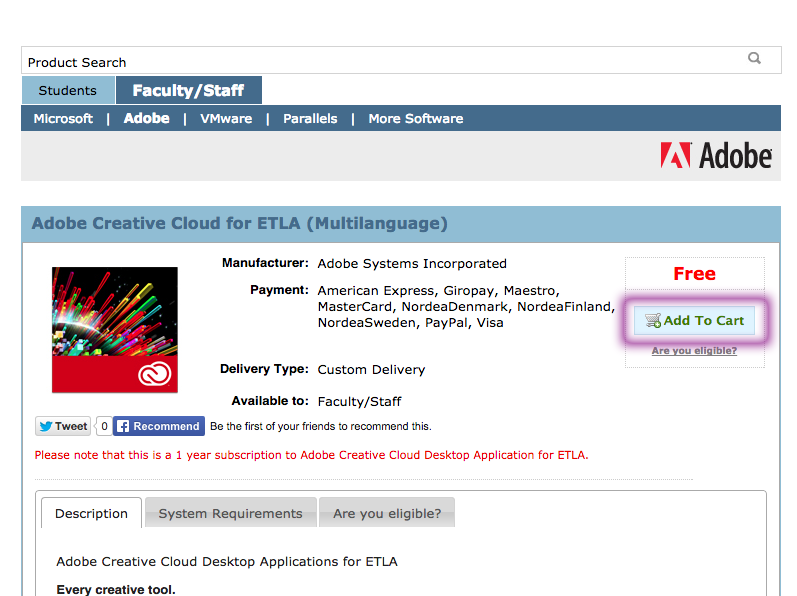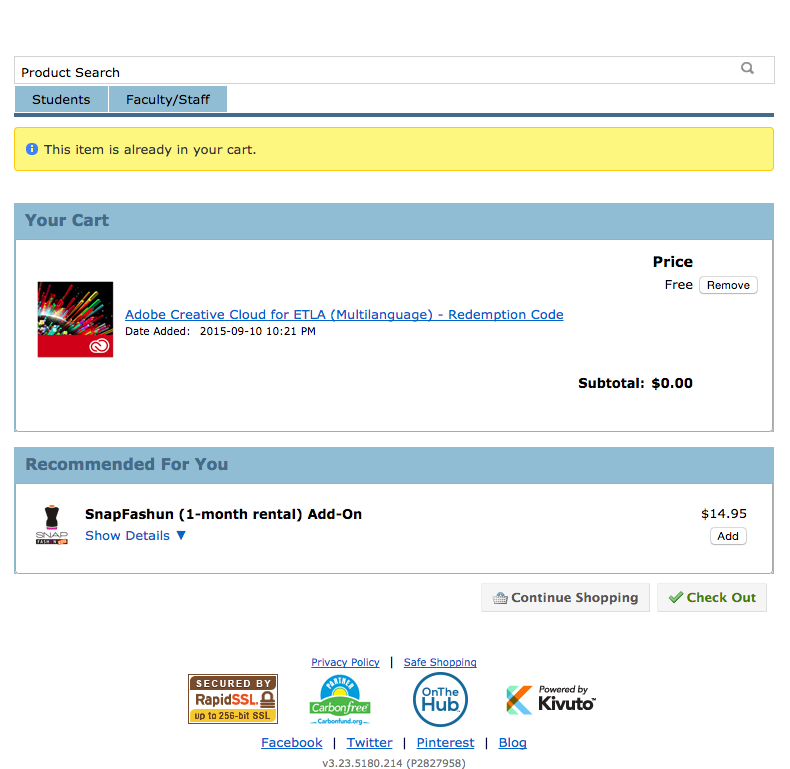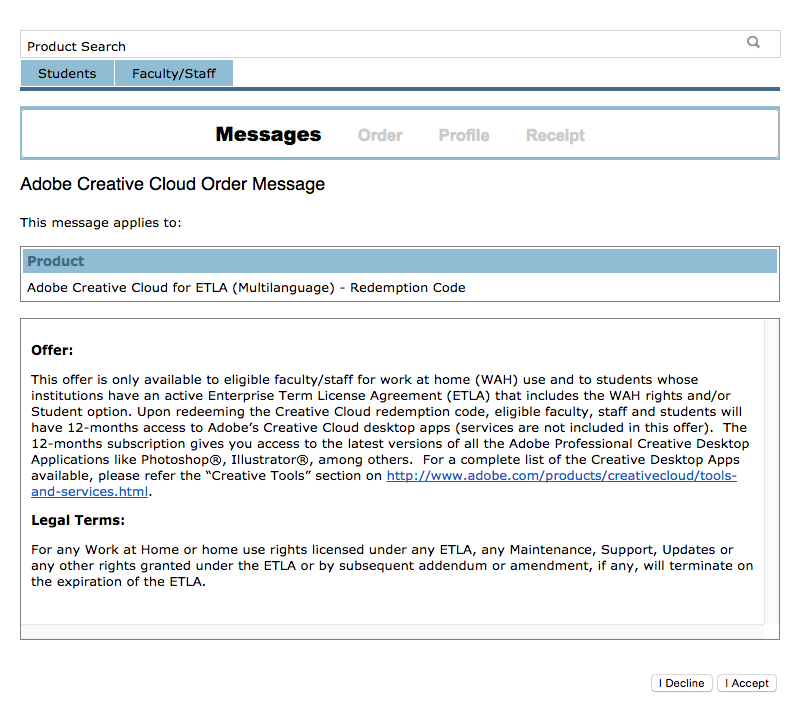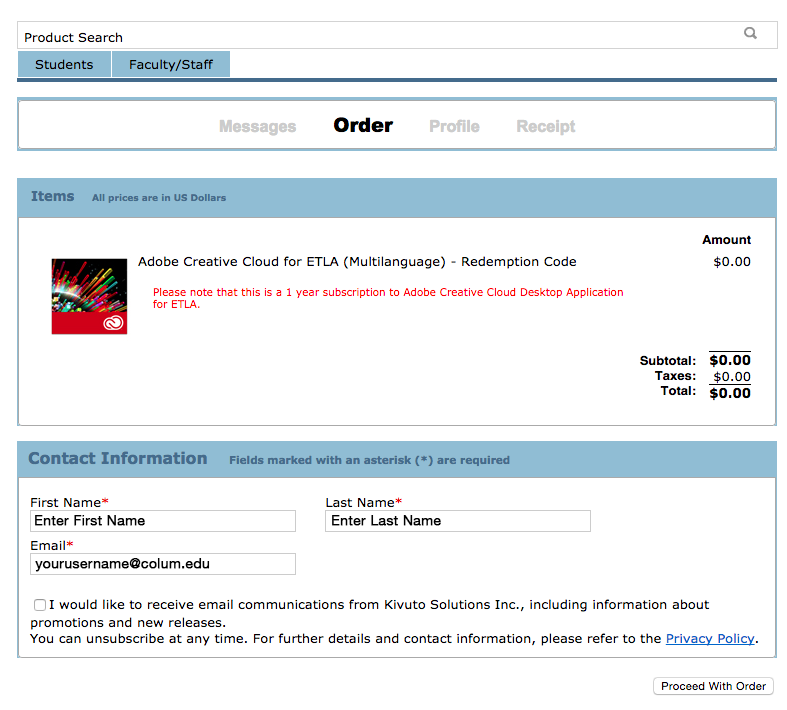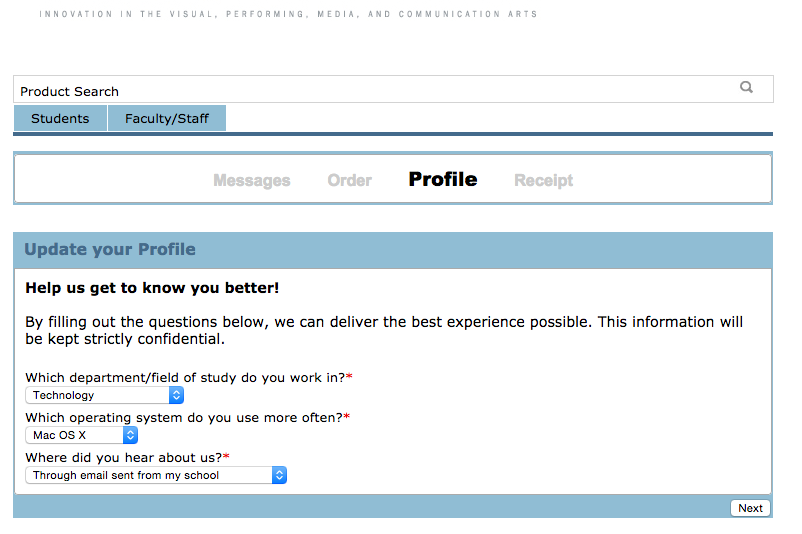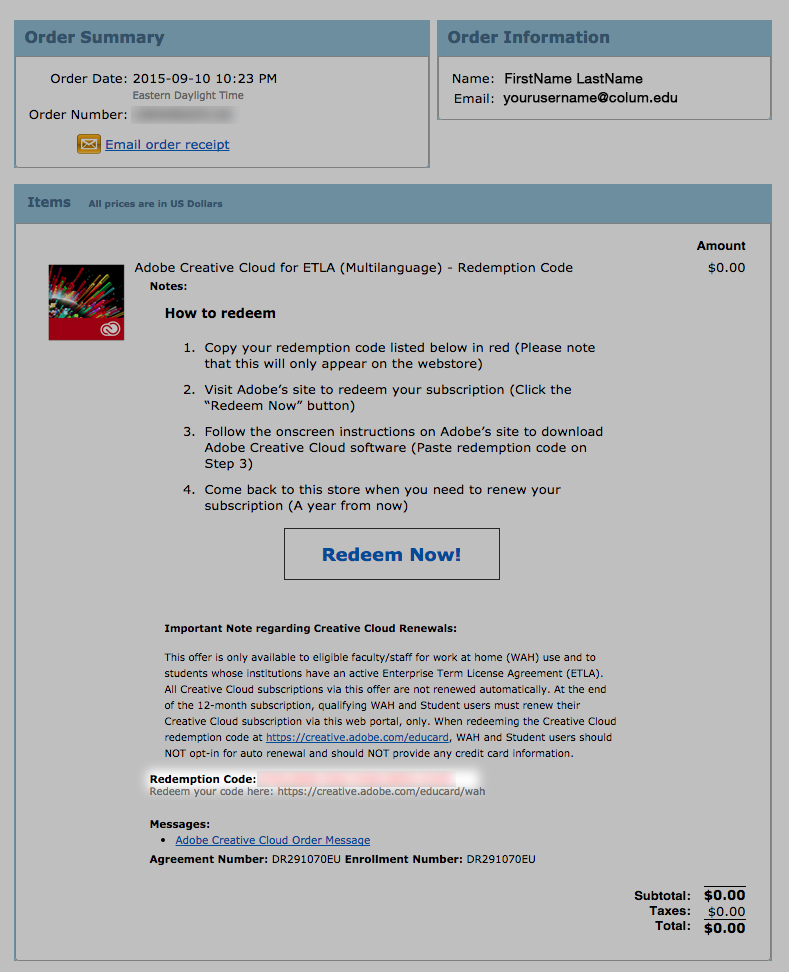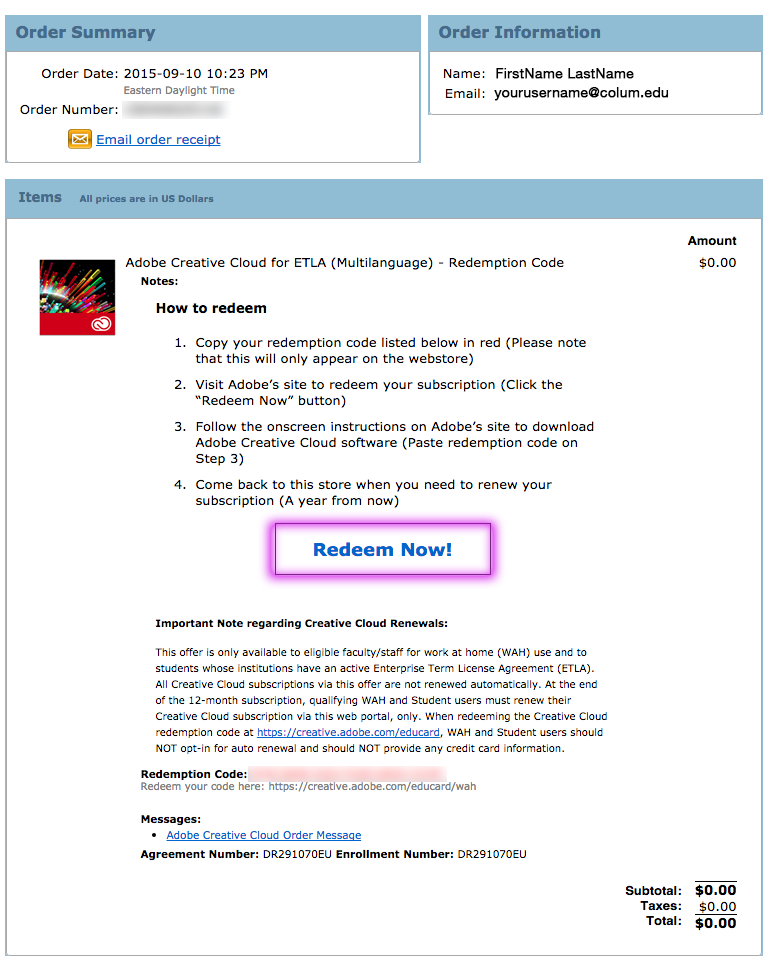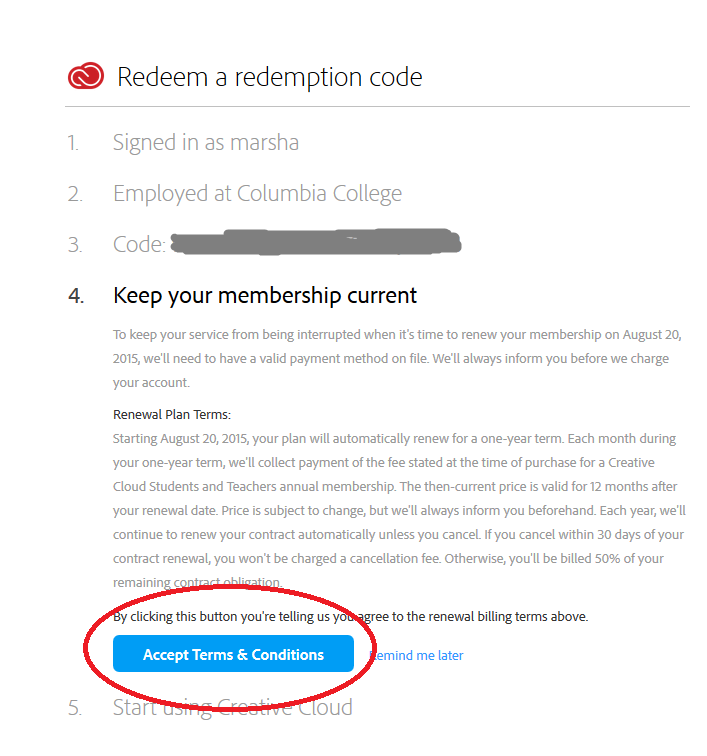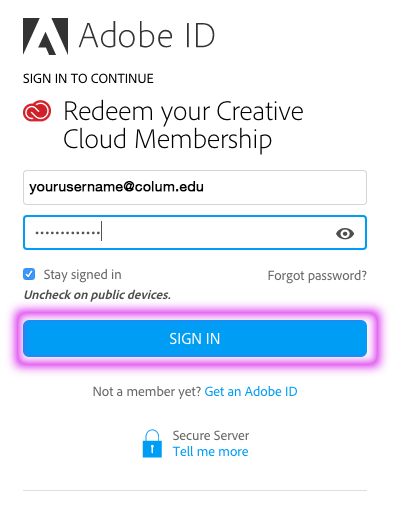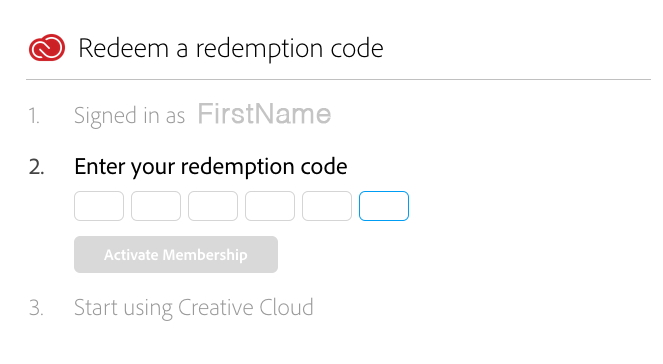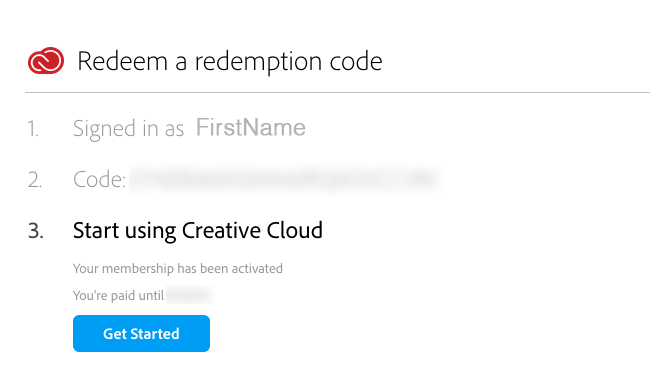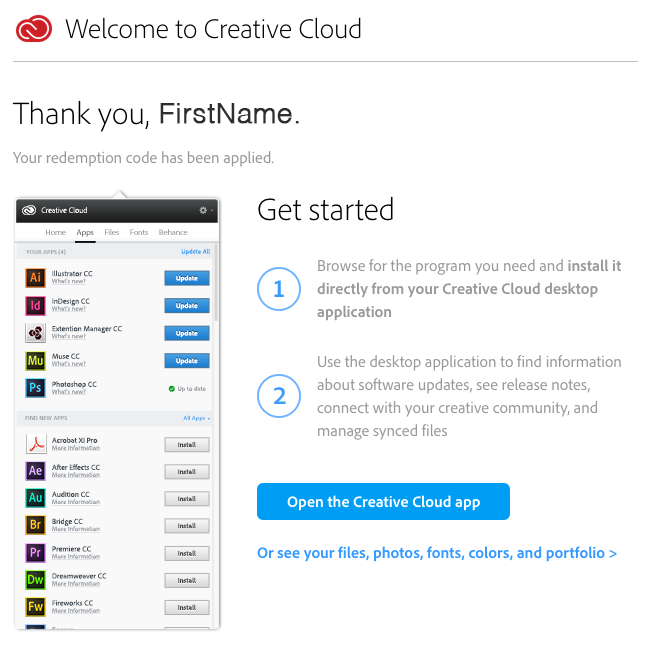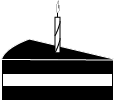Adobe Work At Home Renewal
From MediaArts KB
Contents
Renewing your Work At Home License for Adobe Creative Cloud
Step 1: Sign In to Kivuto
- Go to the Kivuto web store for Columbia College Chicago here.
- Click Sign In at the top-right corner of the page.
- Use the account you first setup with Kivuto using your Columbia email to sign in with (Use the "Forgot Username or Password?" link if you do not remember the login)
Step 2: Renew Eligibility
- You should see a red notification along the top of the page once you sign in saying that your eligibility has expired. With a link to renew.
- Click that link to renew your eligibility.
- Click the renew eligibility button
- Enter your Columbia email that was originally used for the Adobe subscription
- Enter your information again to verify and select the appropriate group to which you belong (Faculty or Staff) and click submit
- Check your Columbia email for a confirmation from noreply@kivuto.com (If it does not appear check your spam inbox or click resend email confirmation).
Step 3: Purchase a Subscription Renewal Code
- Go back to the Kivuto site for Columbia College Chicago here.
- You should now see a red notification noting that this is a 1 year subscription
- Click the Add To Cart Button
- Click the Check Out button
- Click I Accept to accept the terms for renewal
- Enter contact information and click Proceed with order
- Update information about your use of the product
Step 4: Redeeming your Code
- You should now be presented with your redemption code in red text.
- Drag and select the entire code and copy this to your clipboard or a notepad.
- Click on the Redeem Now button
- This will load a page for registering a new Adobe ID but since you are renewing click the sign in button at the bottom.
- Fill in the information you originally used when setting up your Adobe account (should be your Columbia email)
- Enter your redemption code and click Activate Membership
- Click Get Started button
Step 5: Eat Cake
- Your subscription should now be renewed and you can continue to use your Adobe WAH license for another year.